Google Cloud Storage (S3-compatible credentials)
Generate Access Key and Secret Key for Google Cloud Storage.
It is easy to create an access key and a secret key for your Google Cloud Storage to add them to your SimpleBackups account.
In this tutorial I will highlight the steps to follow and also provide some screenshots afterwards for additional help.
Simply follow the following steps:
- Log in to your Google Cloud Storage Console or go directly to https://console.cloud.google.com/storage/settings
- You will be asked to choose a project, select your project (the storage account we need to create the credentials for).
- Then click on the Interoperability tab.
- Click Create a key at the bottom of the screen under "Access keys for your user account".
- A new Access Key and Secret key will be generated. Use these two values when adding your Google Cloud Storage account to SimpleBackups.
An overview of the selections made in the previous steps:
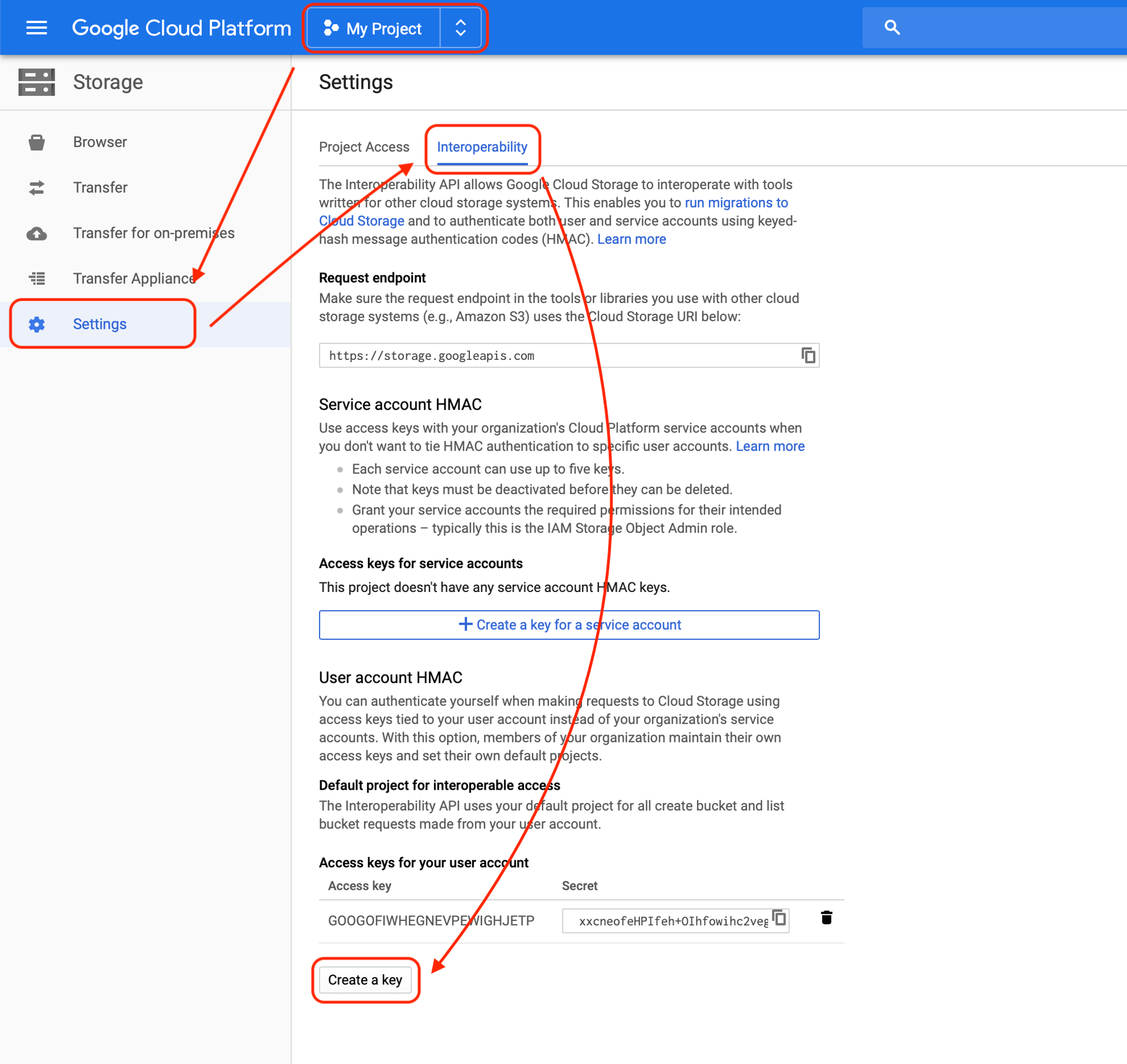
If Google has changed their UI or you can no longer create a new key by following this tutorial, simply email us at hello@simplebackups.com or chat with us below and we will be glad to help.
Don't have a SimpleBackups account yet?
Create a free account and experience how easy and simple your backups can be.
Last updated on August 4, 2021