DigitalOcean Spaces
Easily leverage your DigitalOcean account into a strong backup storage.
How to connect your DigitalOcean Spaces to SimpleBackups
1. Create your DigitalOcean Spaces
- Create a new "Spaces" using the create menu at the top right
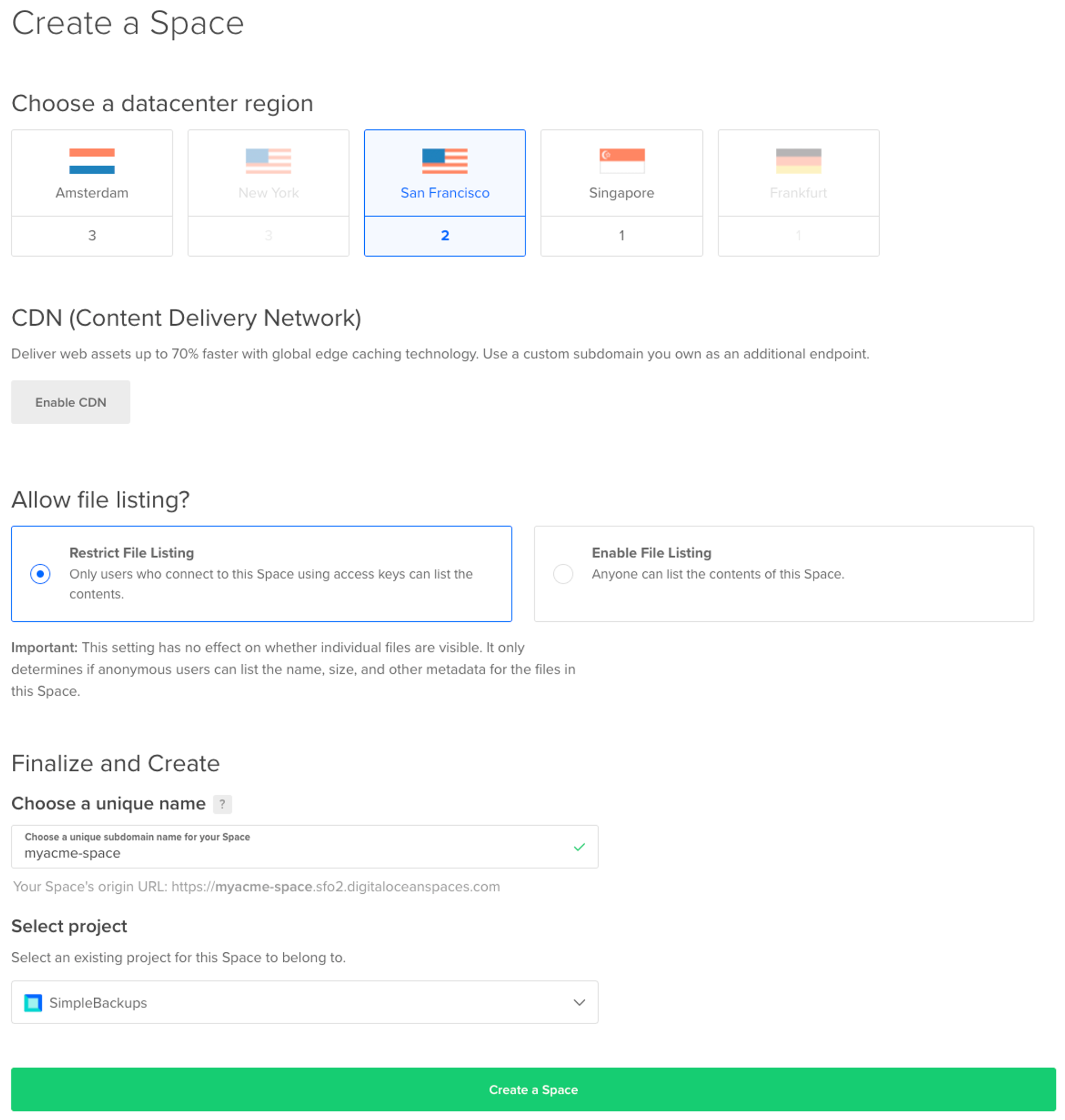
- Fill in the "Create Spaces" form
- Pick the region you need (think about GDPR rules, if you're an EU company)
- Select "Restrict File Listing"
- Pick a name you like and link it to your DigitalOcean project (doesn't really affect us)
That's it! Your DigitalOcean Spaces is now created.

Don't leave the DigitalOcean interface, we'll now have to create your credentials.
Information you'll need in step 3:
- Your "Spaces" name, in this case "myacme-space"
- Your "Spaces" Region, in this case "San Francisco 2", which you can also see in your DO Space url
2. Create your DigitalOcean Credentials
- Click Manage Keys on the right hand side of the Spaces screen or directly go to https://cloud.digitalocean.com/account/api/tokens
- Next to Spaces access keys, click Generate New Key then add a name for your key and click the check mark.
- A new Key and Secret will be generated. The shorter one is the Access Key and the longer one is the Secret Key. Use these two values when adding your DigitalOcean Spaces account to SimpleBackups.
An overview of the selections made in the previous steps:


3. Connect your Space to SimpleBackups
- Log into SimpleBackups and head to the connect your storage page
- Pick "DigitalOcean Spaces" as storage provider and fill in the "Connect your storage" form with the information from step 1 and 2.
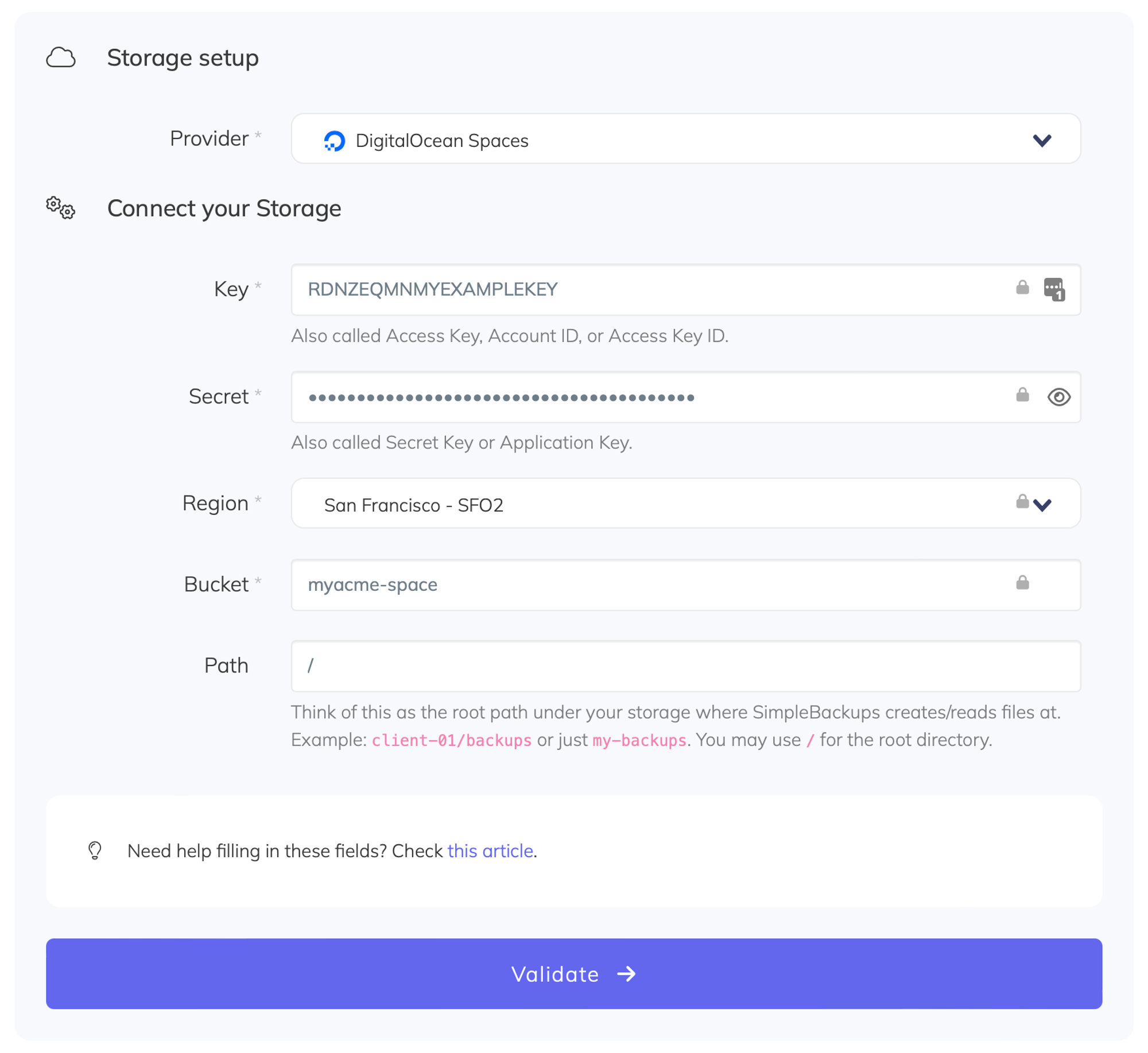
You'll have to input :
- Key: Key described in (step 2)
- Secret: Secret described in (step 2)
- Region: Spaces region described in (step 1)
- Bucket: Spaces name described in (step 1)
- Give your storage a name (usually we like to use the Spaces name) and click on "Save new storage".
Did this answer your question?
😞
😐
🤩
Last updated on August 4, 2021