Hetzner
Step by step guide to automate Hetzner server snapshots and back them up on a custom schedule, daily, hourly, weekly, etc.
Step 1. Connect your Hetzner account to SimpleBackups
In this step, we will generate a unique API Token on Hetzner that will allow us to automate Hetzner snapshots from SimpleBackups dashboard.
Obtain your Hetzner API credentials as shown below: go to https://console.hetzner.cloud/projects/ and choose your project,
then click Security => API Tokens => Generate API Token

Choose the Read & Write permission, enter a name for your token, then click Generate API Token
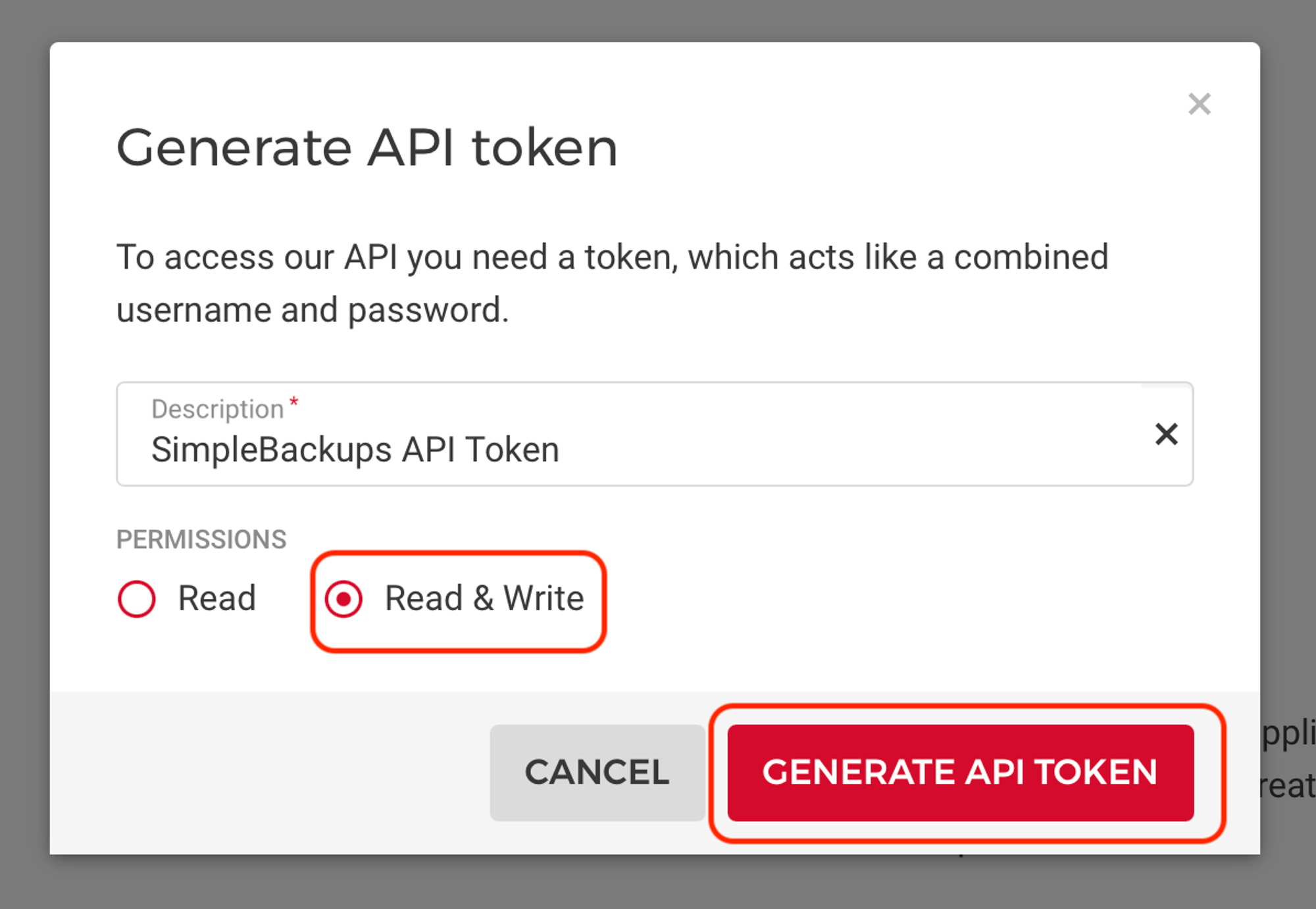
Your token will be shown once. Make you copy it and immediately add it to SimpleBackups.
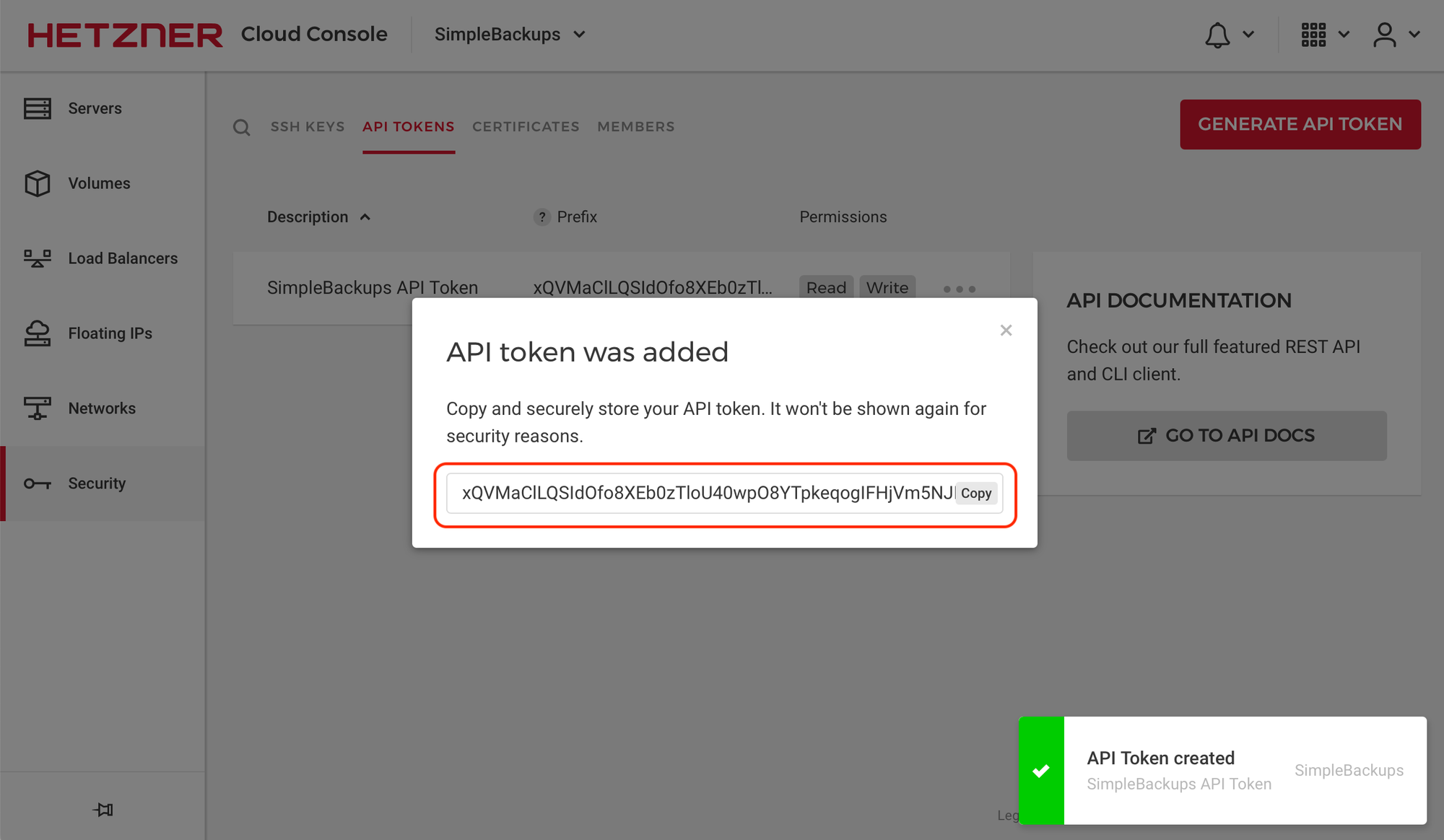
Afterwards, create a new provider on SimpleBackups with your Hetzner API Token by going to then snapshots creation section and click Connect a new provider as shown.
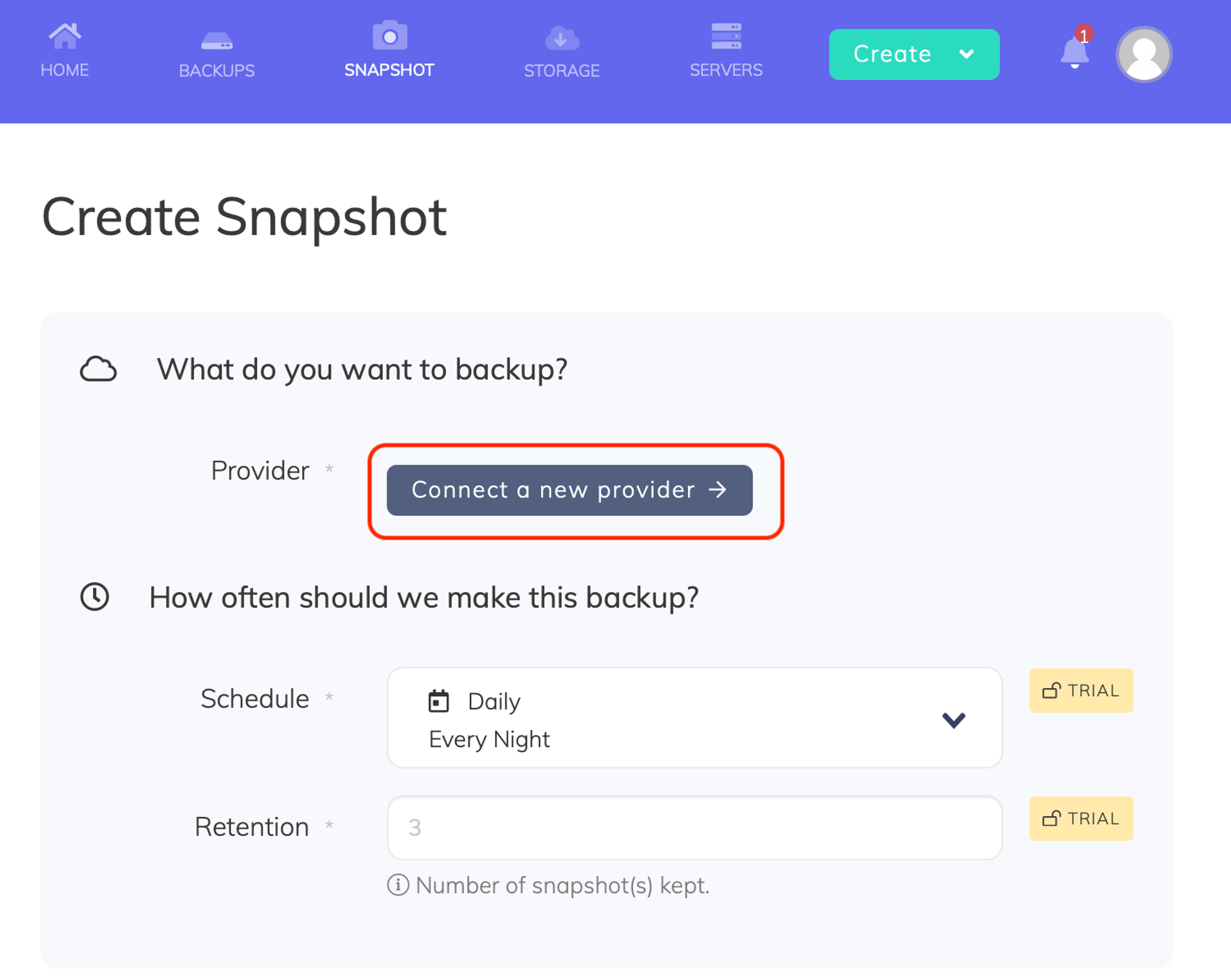
Select Hetzner from the Provider dropdown list, enter a name for your Hetzner account, then paste the Token we obtained in the previous step and click save provider.
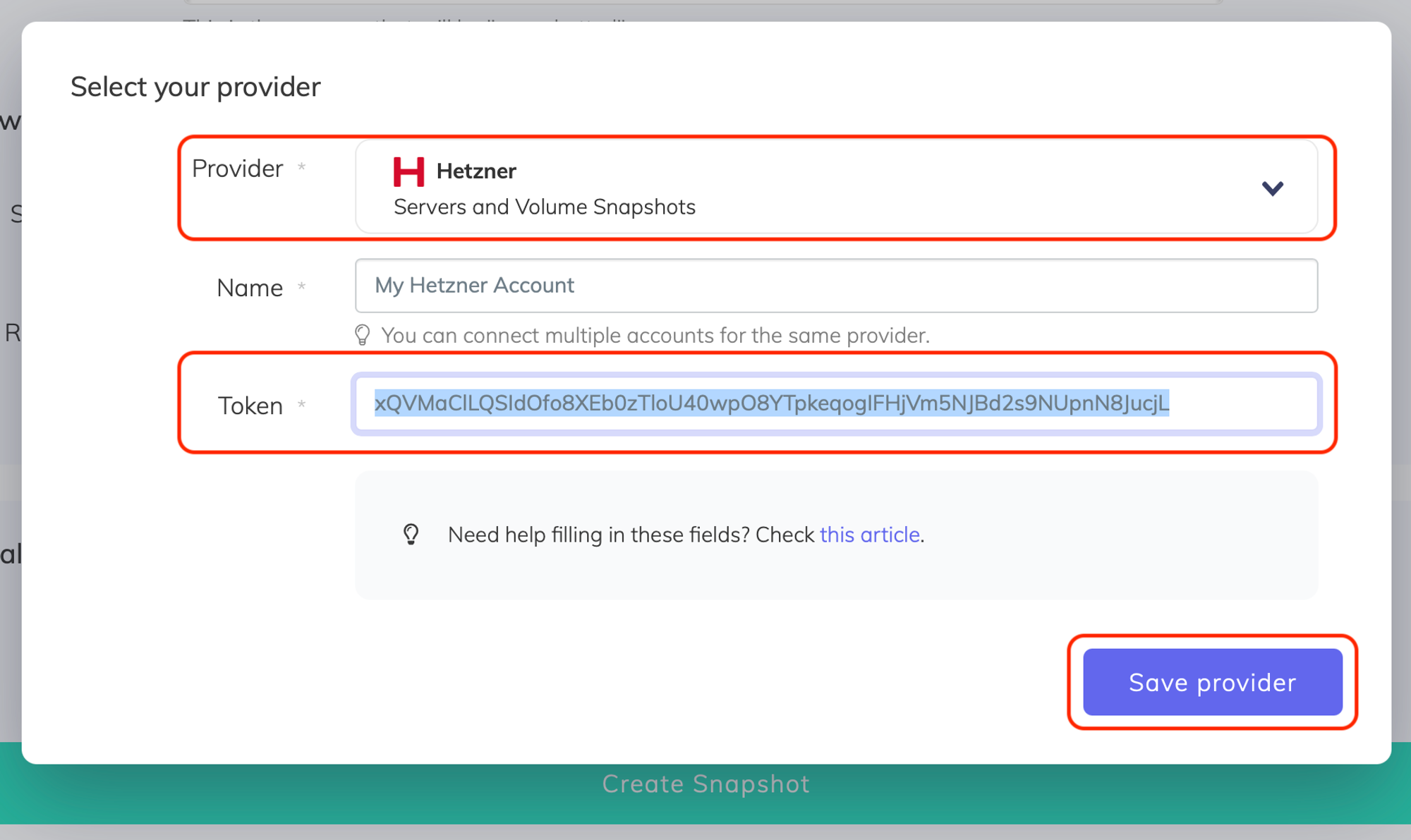
Step 2. Create a Hetzner snapshot backup job.

2a. Choose your Hetzner account
2b. Choose the server to automate its snapshots: choose a server under the Resource Type. The Resource dropdown will be populated by all the Hetzner resources accessible under your Hetzner account / project.
2c. Set the retention you need: this is a number of snapshots we will keep, anything more than this number will be pruned/rotated automatically for you.
2d. Save the snapshot backup job: give your snapshot backup job a friendly name, then click Create Snapshot
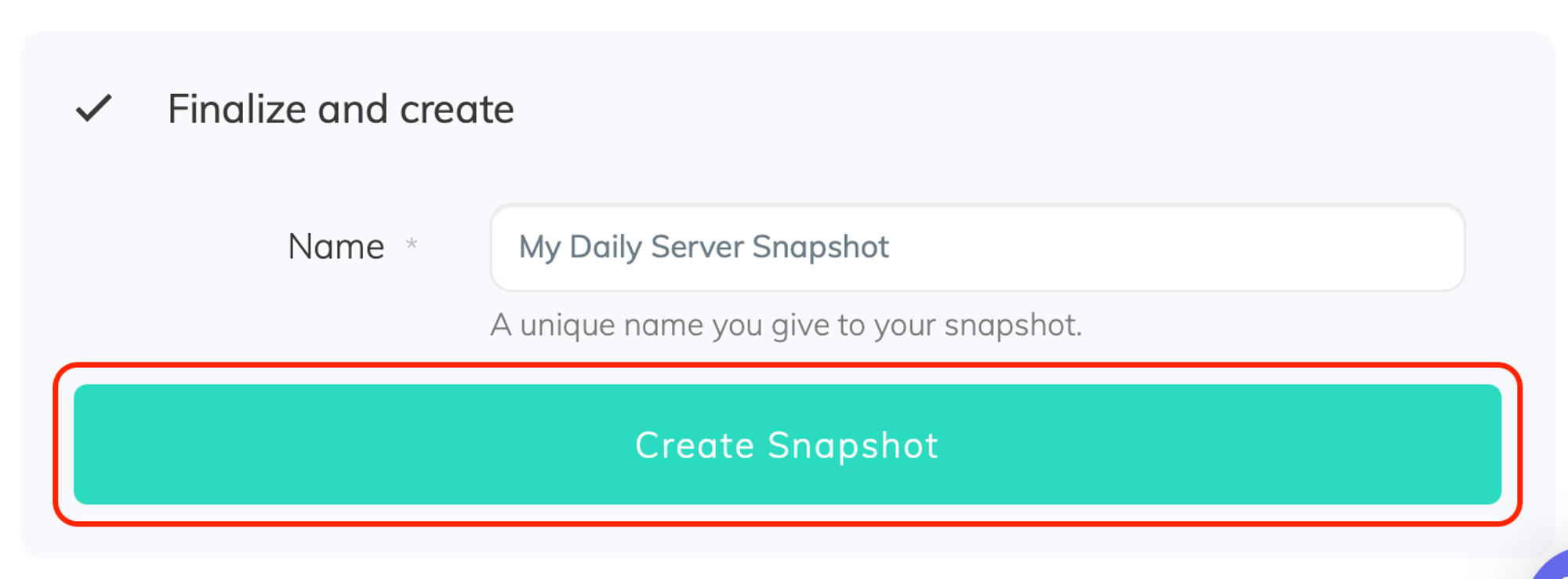
Last updated on August 6, 2021