Restore a file/server backup
Learn how to restore a file backup.
This is a quick example of how to restore an example directory: /var/www on your server.
Create your backup
Step 1 - Create your backup
Create a file backup for /var/www (as an example).
Step 2 - Copy your backup URL
- Go to your backup page, then select the "Logs" tab. Afterwards, click the little "( i )" on the right next to the copy you want to download.
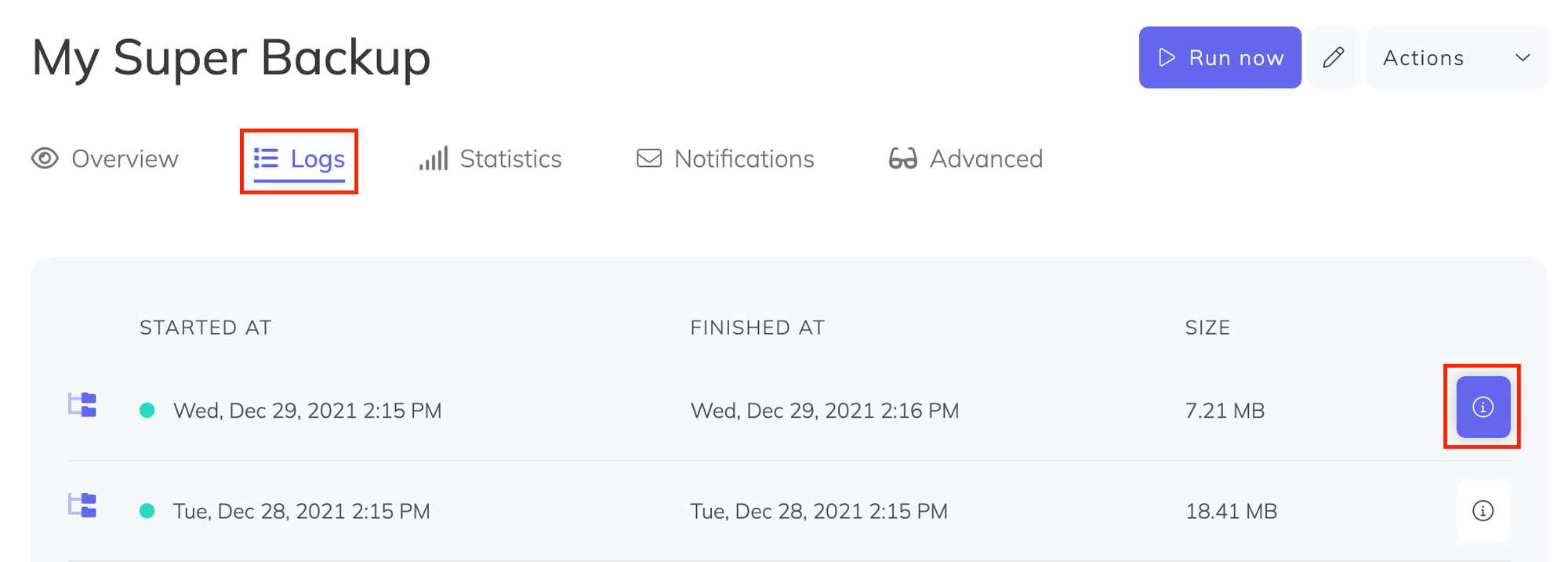
Automated Restore
Step 1
Under the backup restore section on the modal that just popped up, you will find a section called "Restore command", this is a single-line command that allows you to restore your backup on your server (or VPS). Copy it.
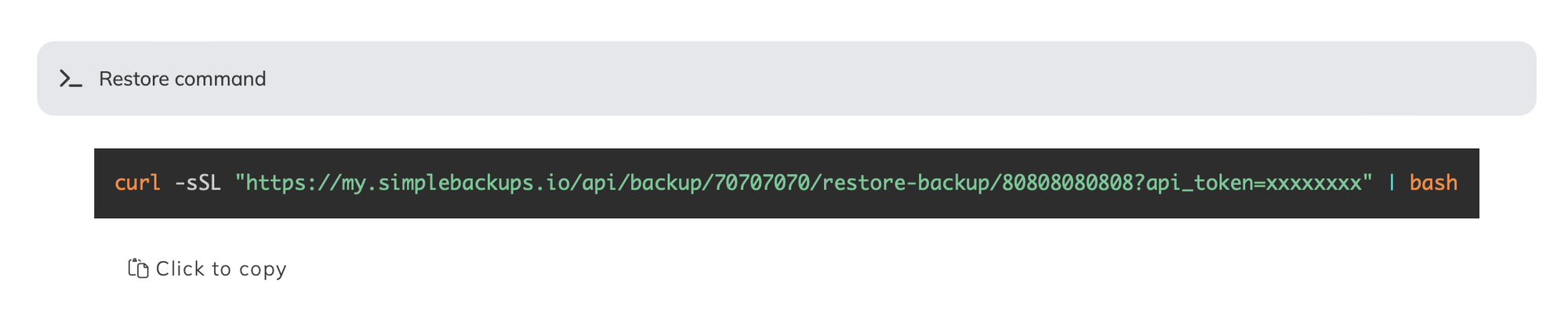
Step 2
On your server, run the previous command and follow the wizard which will ask you where you want to extract your backup and ask you for the encryption key if that backup was encrypted.
Manual Restore Option
Step 1
Under the backup restore section on the modal that just popped up, click on "Click to generate a signed download link" then copy the resulting link
Step 2
On your server, run the following command, and use the signed download link you obtained in the previous step (ensure you enclose it in double quotes as shown):
wget "PasteTheSignedDownloadLinkHereBetweenTheQuotes" -O "backup.tar.gz"Step 3
Now that you downloaded the backup on your server, restore it as shown below by running:
tar --overwrite -xvf backup.tar.gz --directory /var/www/var/www directory by the one in the backup archive. It is a good practice to extract the backup in a temp folder first and inspect it. Last updated on August 6, 2021