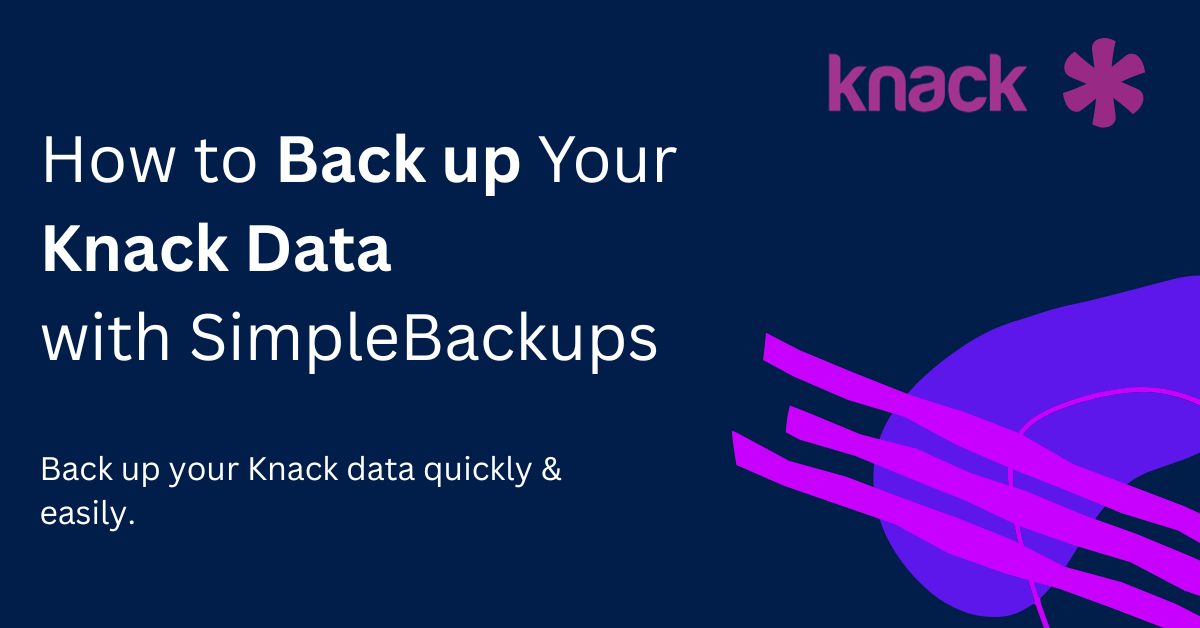Knack
Knack backup guides (Retrieving credentials, and backup restore guide)
Read our detailed guide on how to set up your Knack Backup.
Creating your Knack Credentials
SimpleBackups will connect to your Knack database using your API credentials.
- First, login into your Knack account: https://builder.knack.com/.
- Click on “Settings”

- From the Settings side menu, Click on API & Code

- Copy your Application Key and API Key.

- Paste your credentials in your Knack Backup Recipe inputs.

Restoring Your Knack backups
Restoring your knack backup is as easy as drag and dropping the CSV files into your knack table.
To get started, find the point in time log that you wish to restore to, and clicking on the ℹ️ button.

A popup will appear that displays the backup summary, please locate the Backup Archive link and click on it to begin downloading your backup.

Once the backup archive has been downloaded, please locate the archive in your download location and open it.
You’ll find a one CSV file or more depending on how many tables you have, navigate to your knack account, select the table you wish to restore and click on the upload button.

Then, Drag and drop the corrosponding csv file from your backup archive into the dropdown box.
Follow the import wizard and select the options that suits your data recovery strategy best.

If you have any questions or feedback, please do not hesitate to reach out to our support channels.
Limitations
- Partial backup scope: The backup only included tables (CSV files) and did not include the full database structure or app configuration.
- No relational data restoration: Connections between tables (linked records / relationships) were not preserved.
- No file or image restoration: Attachments, images, and file fields were not backed up or restored.
Last updated on July 15, 2024