Supabase PostgreSQL
How to use the connection string method to connect Supabase Managed PostgreSQL Database to SimpleBackups. Add firewall rules for PostgreSQL
To connect Supabase Managed PostgreSQL Database to SimpleBackups, we just need to grab the database connection string.
Step 1: Copy the connection string
Go to your Supabase project then:
- Click on Settings, then Database as shown below
- Scroll down to the Connection string section and click URI
- Click Copy
- Ensure that you replace
[YOUR-PASSWORD]by your actual database password
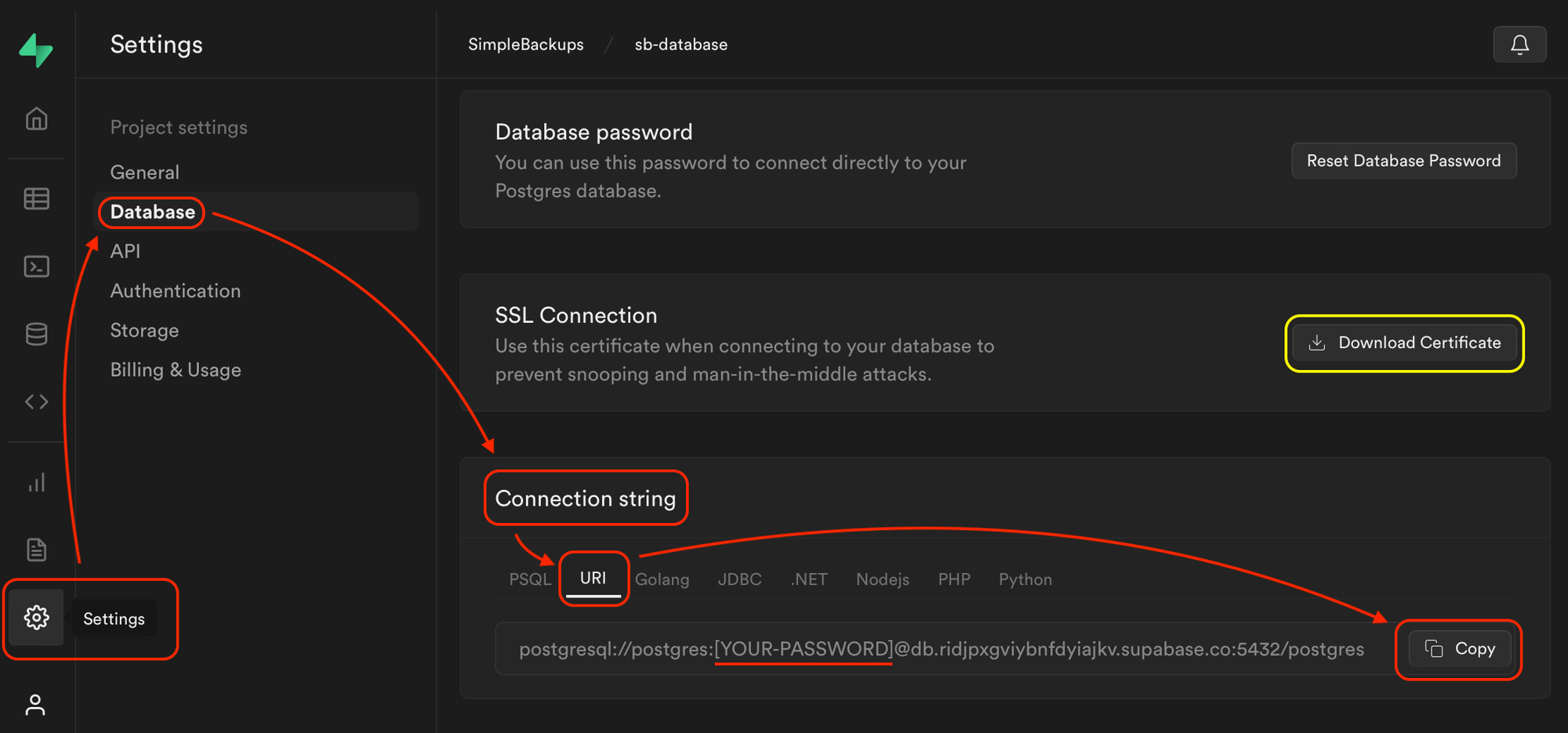
Step 2: Paste the completed connection string in SimpleBackups
Make sure that:
- PostgreSQL is selected as the database Type (you may need to click on Paste connection string instead if you do not see the connection string text field).
- Paste the full Connection string we obtained from Step 1
- And we are done!
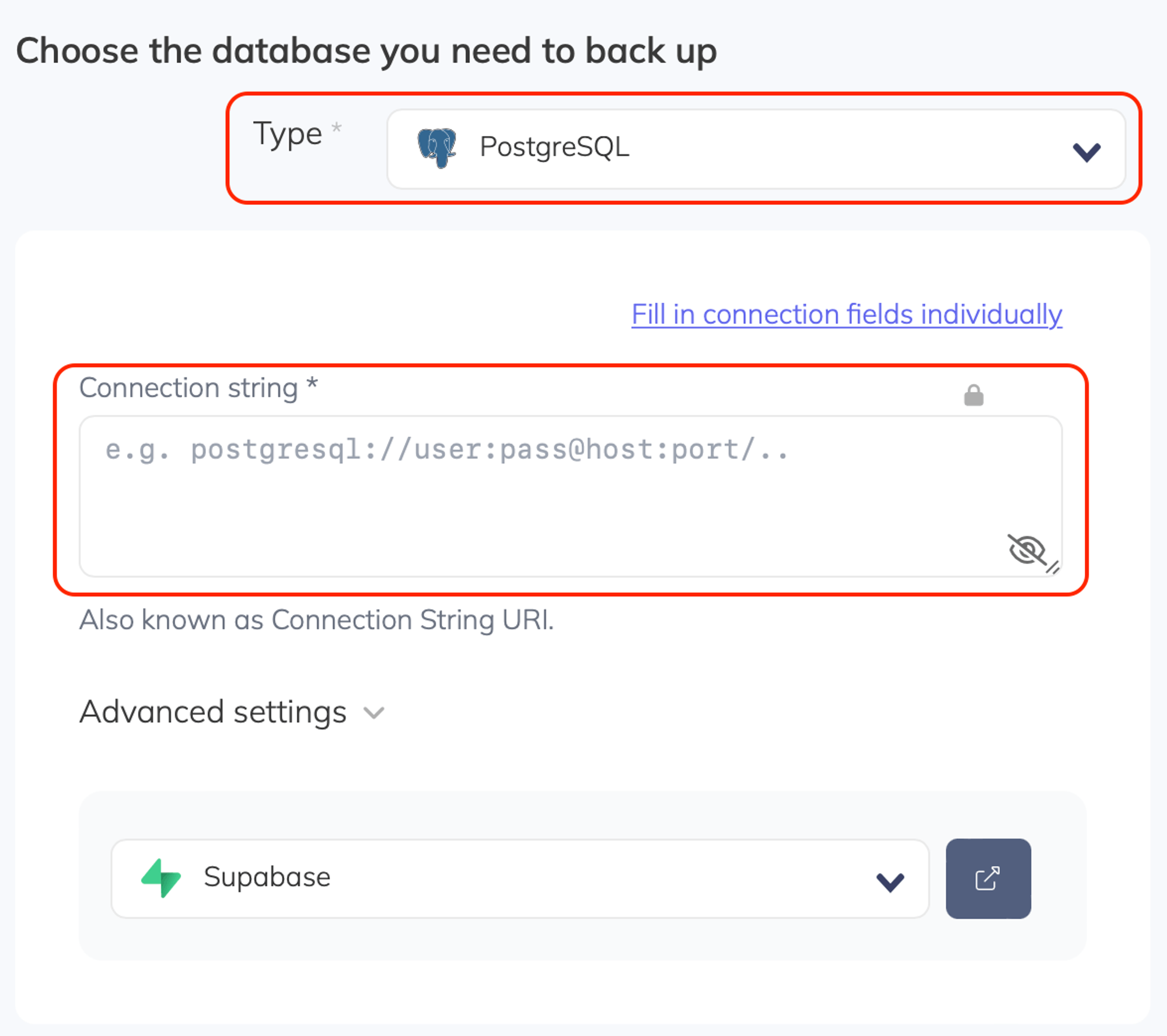
Afterwards you can just validate the database backup by clicking the Validate Connection button below, and choose the backup storage destination as usual!
⚠️ Note: You can click on "Download CA certificate" above, next to the Copy button an add your certificate to SimpleBackups as shown below - this step is optional but recommended.
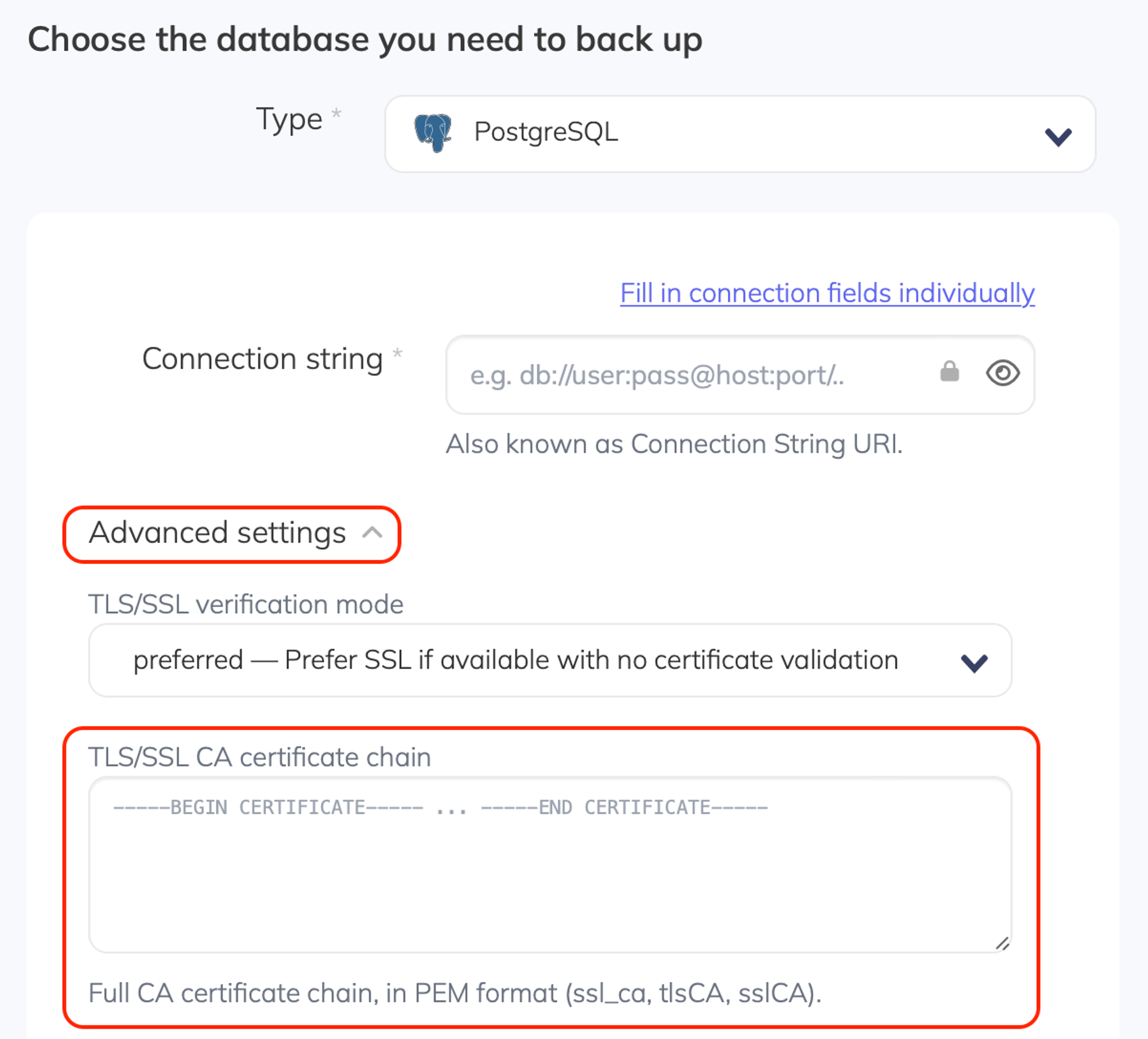
Did this answer your question?
😞
😐
🤩
Last updated on August 6, 2021