Backup Trigger URL
Explains what the Backup Trigger URL is and how it works.
What is the Backup Trigger URL?
It is a unique URL for every backup you have that can be used to run that backup immediately with without having to log in to SimpleBackups.
Example use cases:
- Give your client or another developer a URL they can use to run that backup.
- Run your backup on a custom interval, let's say every X minutes/hours.
- Run your backup before you deploy a new version of your app.
- Run your backup on-demand using a single URL when needed.
How to use the Backup Trigger URL?
- Create a backup on SimpleBackups.
- View the newly created backup or an already existing backup.
- Under the Backup Trigger URL you will find a URL that you can use in a cURL function, a Zapier integration, cron, deploy script, share it with a developer or use it to run your backup on-demand.
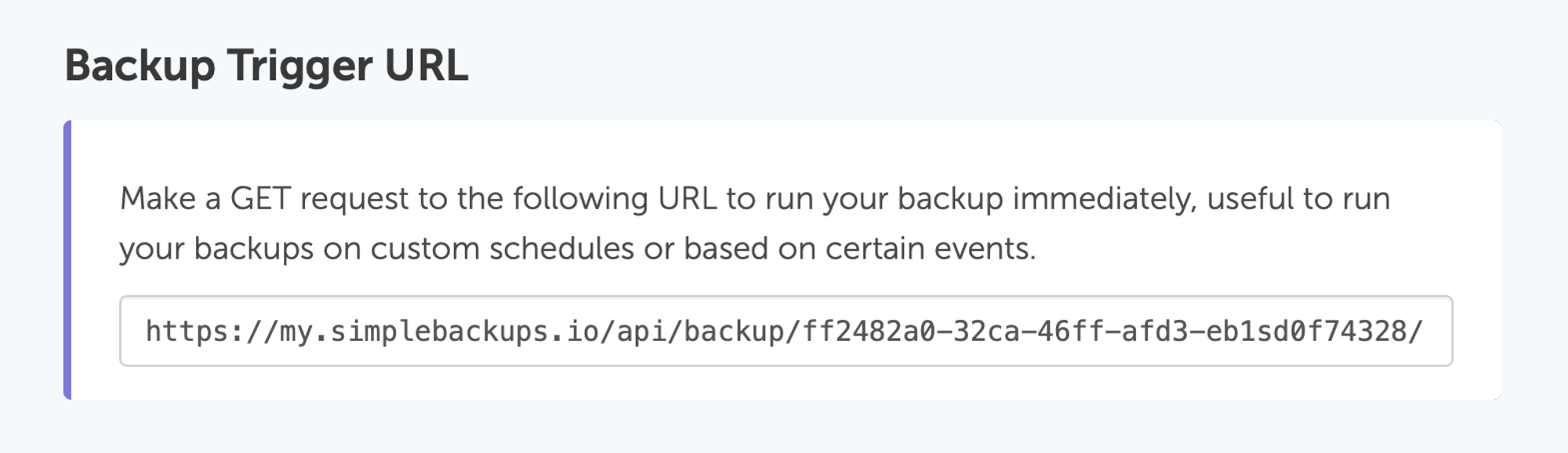
Create Hourly Backups using Zapier
You can use Zapier to run your backups every hour using the Backup Trigger URL option.
Creating an hourly backup using Zapier:
Step 1. Log in to your Zapier account and create a new Zap.
Step 2. Choose the "Schedule" trigger as shown below:
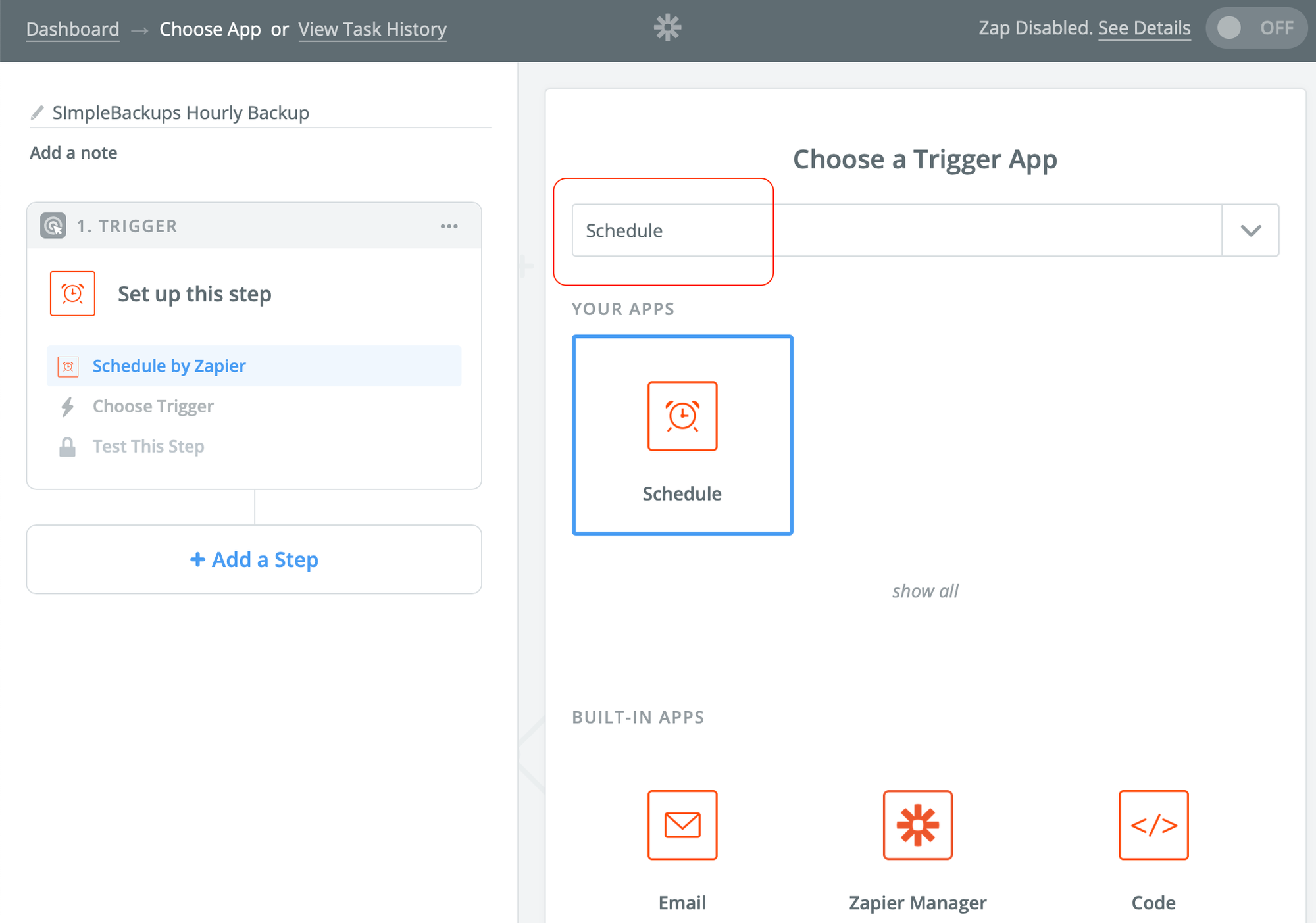
Step 3. Choose "Every Hour", if you can't see it click "Show less common options".
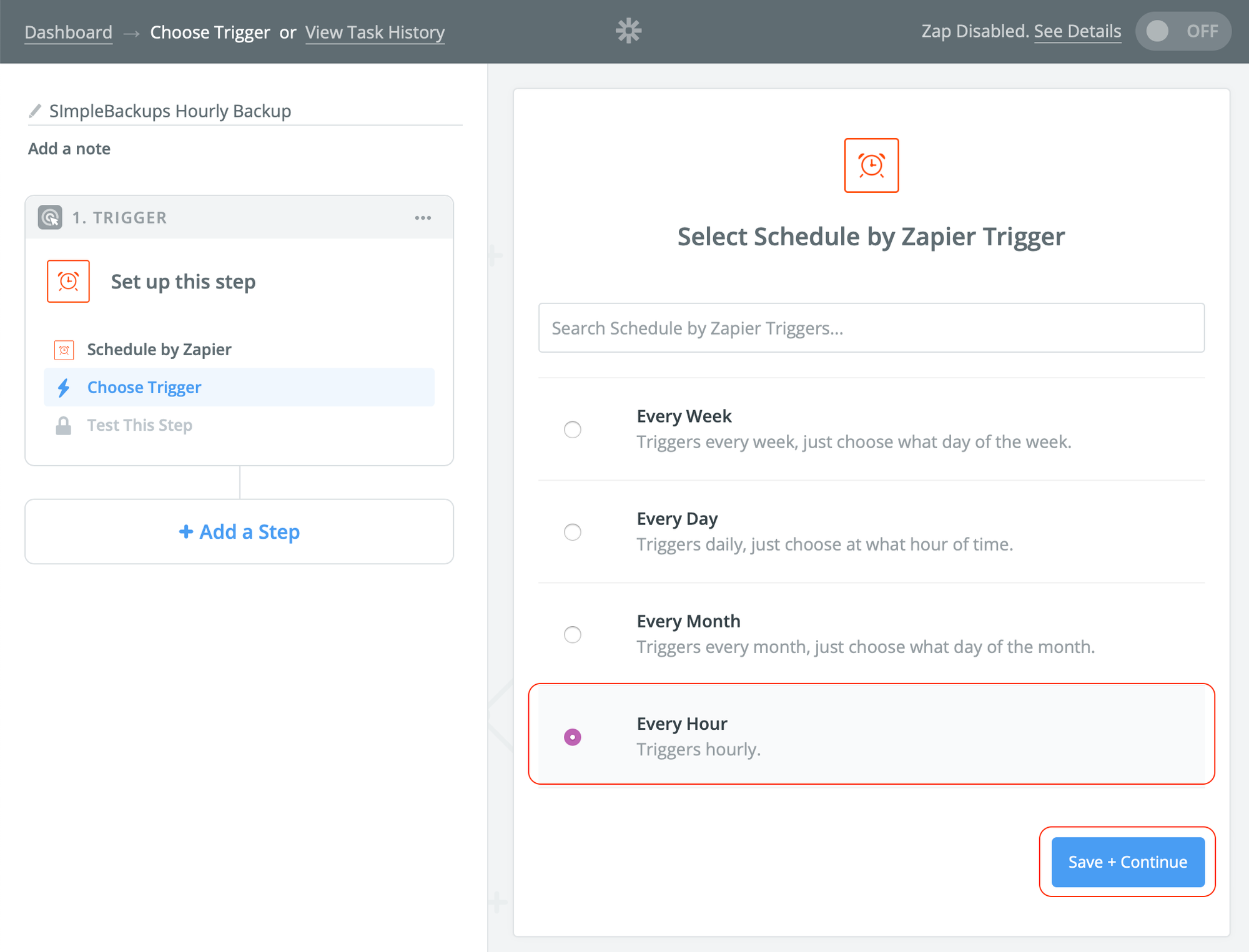
Step 4. Click "Add a Step" or Action as shown.
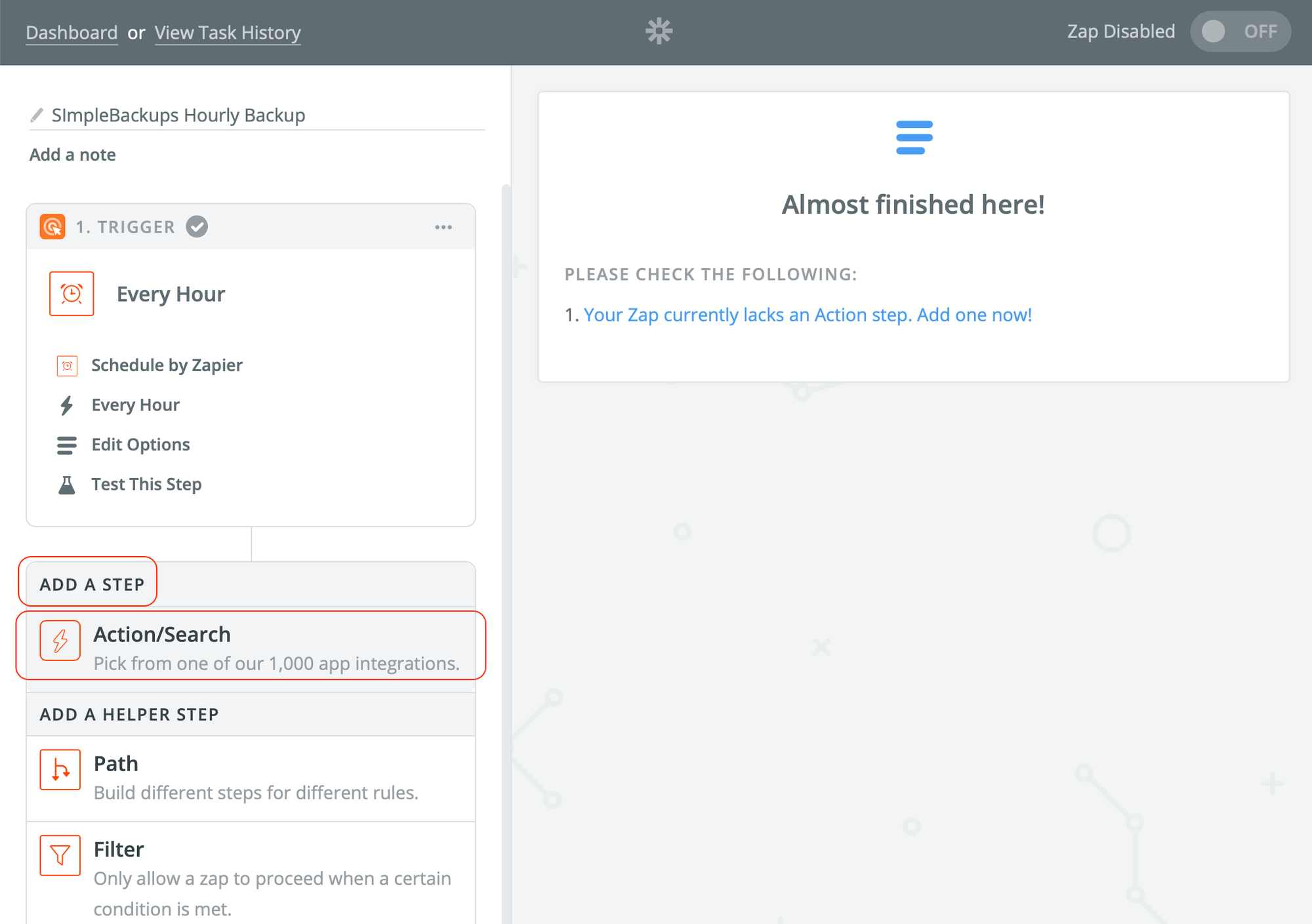
Step 5. Search for the "Webhooks by Zapier" action as shown and click it:
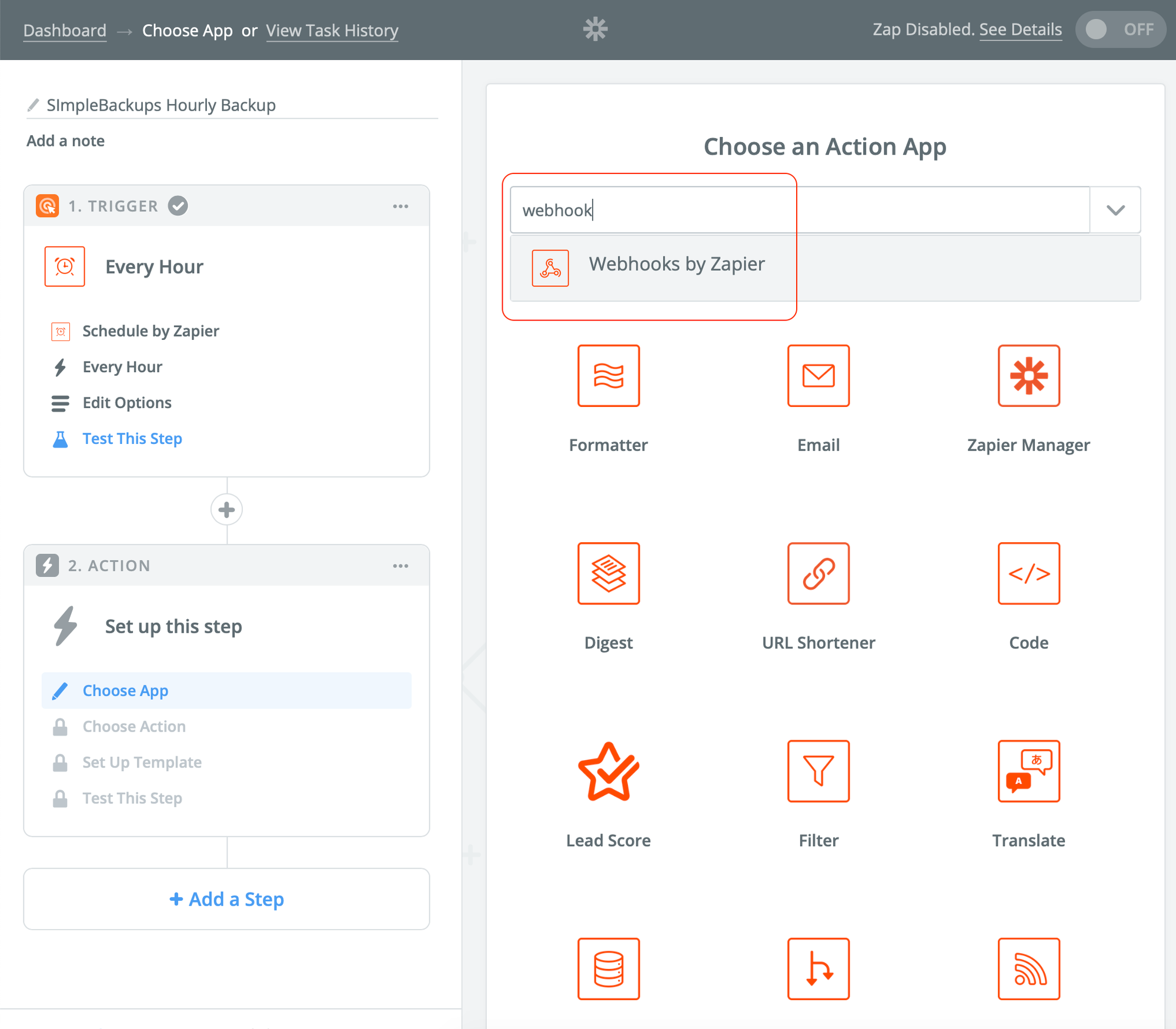
Step 6. Choose the "GET" option shown then click "Save + Continue".
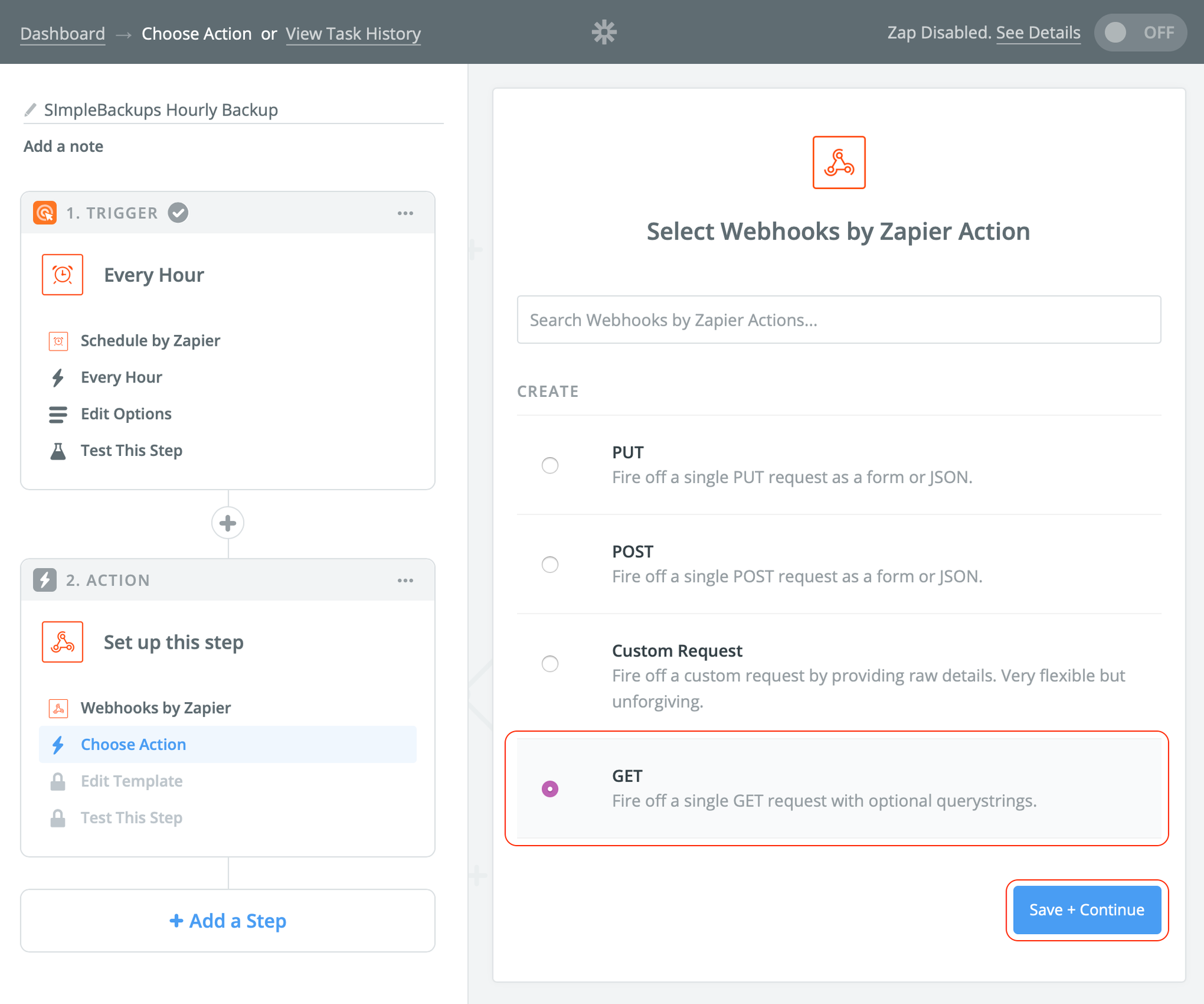
Step 7. In the URL field, paste the Backup Trigger URL from your SimpleBackups account. Then scroll to the bottom and click "Save + Continue".
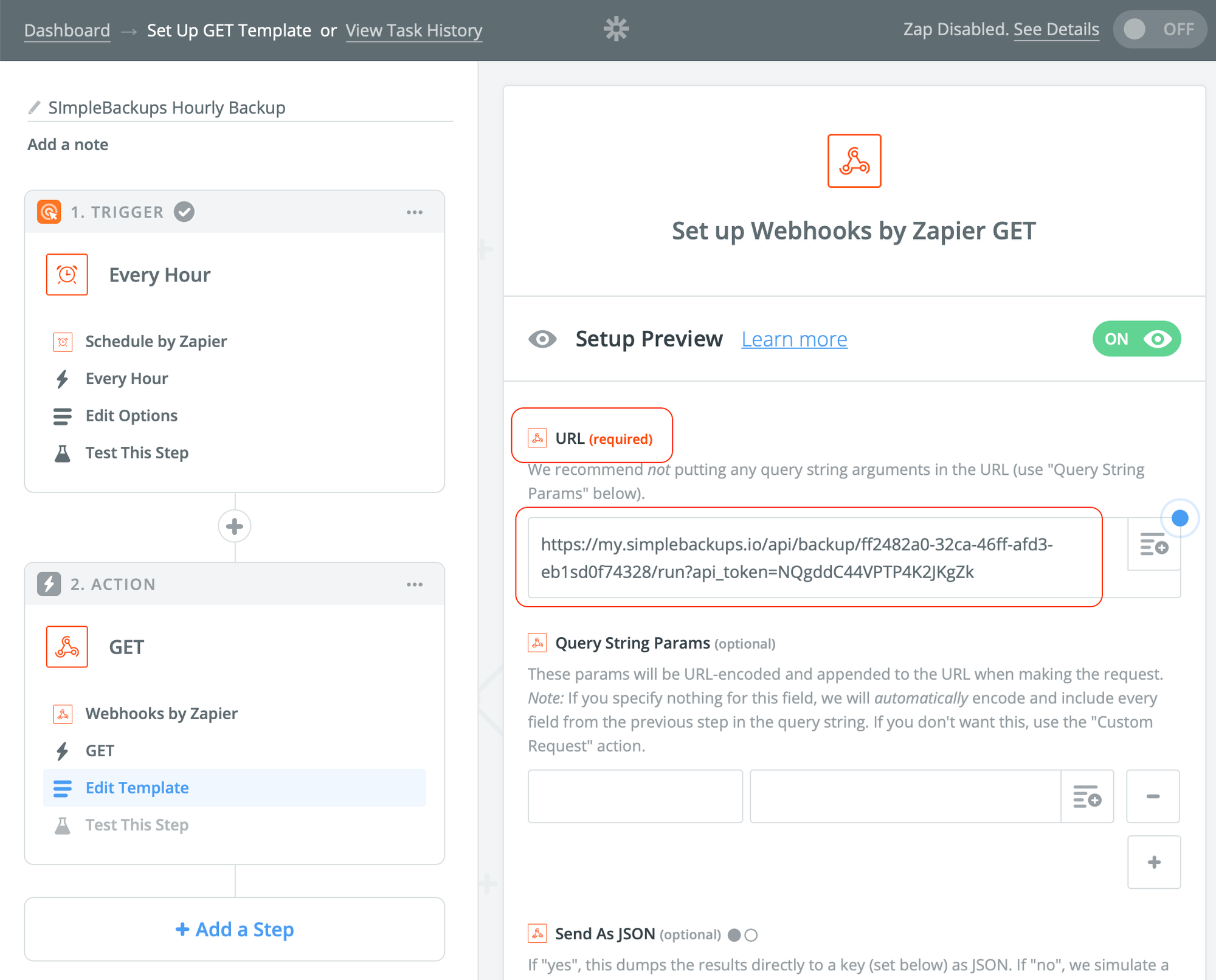
Step 8. Once you reach this step, you should see your Backup Trigger URL listed next to "URL:" - now scroll and click "Send Test To Webhooks by Zapier" and that will trigger a backup test run.
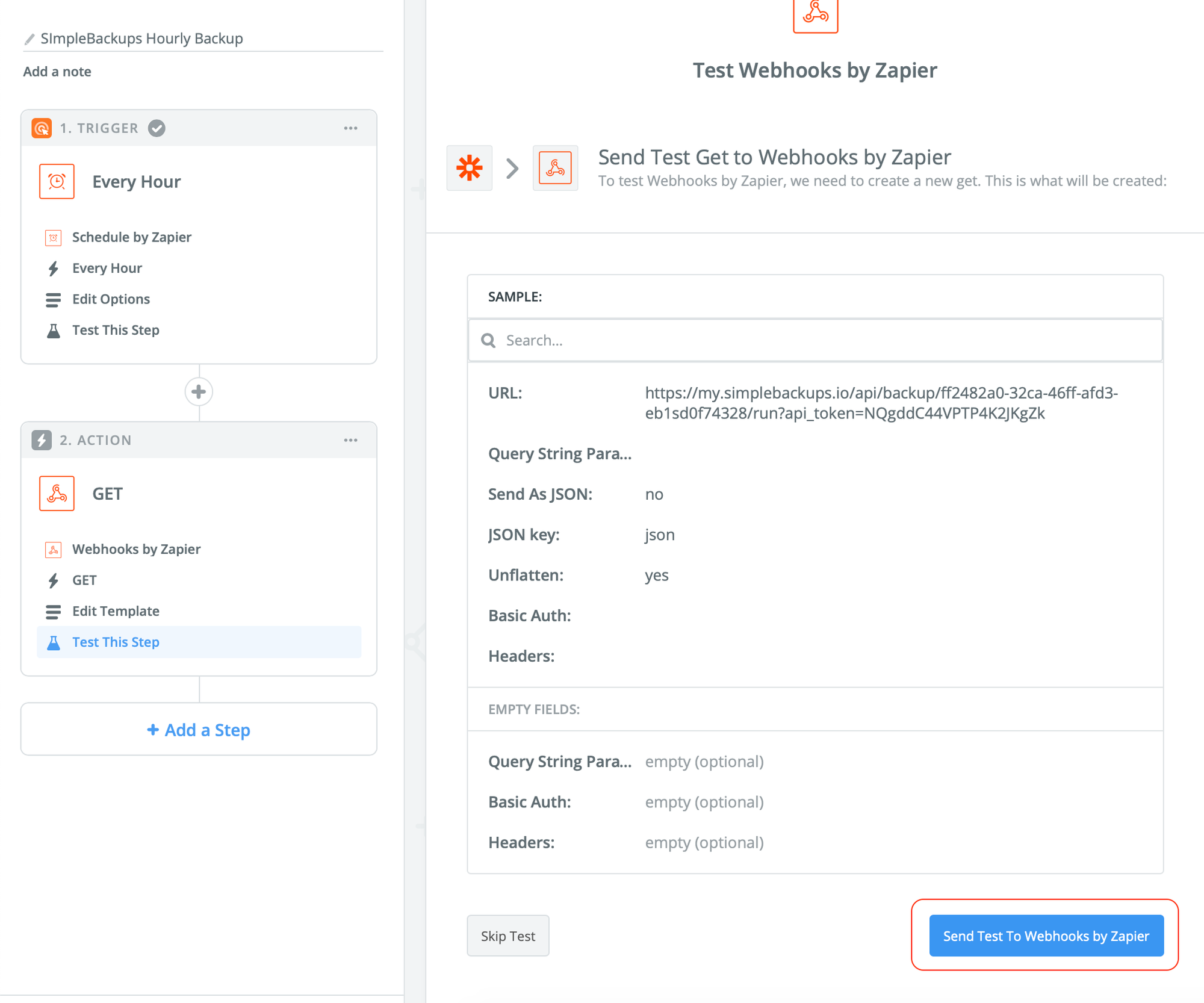
Step 9. On this screen after Zapier test running your backup, click "Finish". Note that in the "message" area we see a successful response form SimpleBackups that confirms your backup was dispatched.
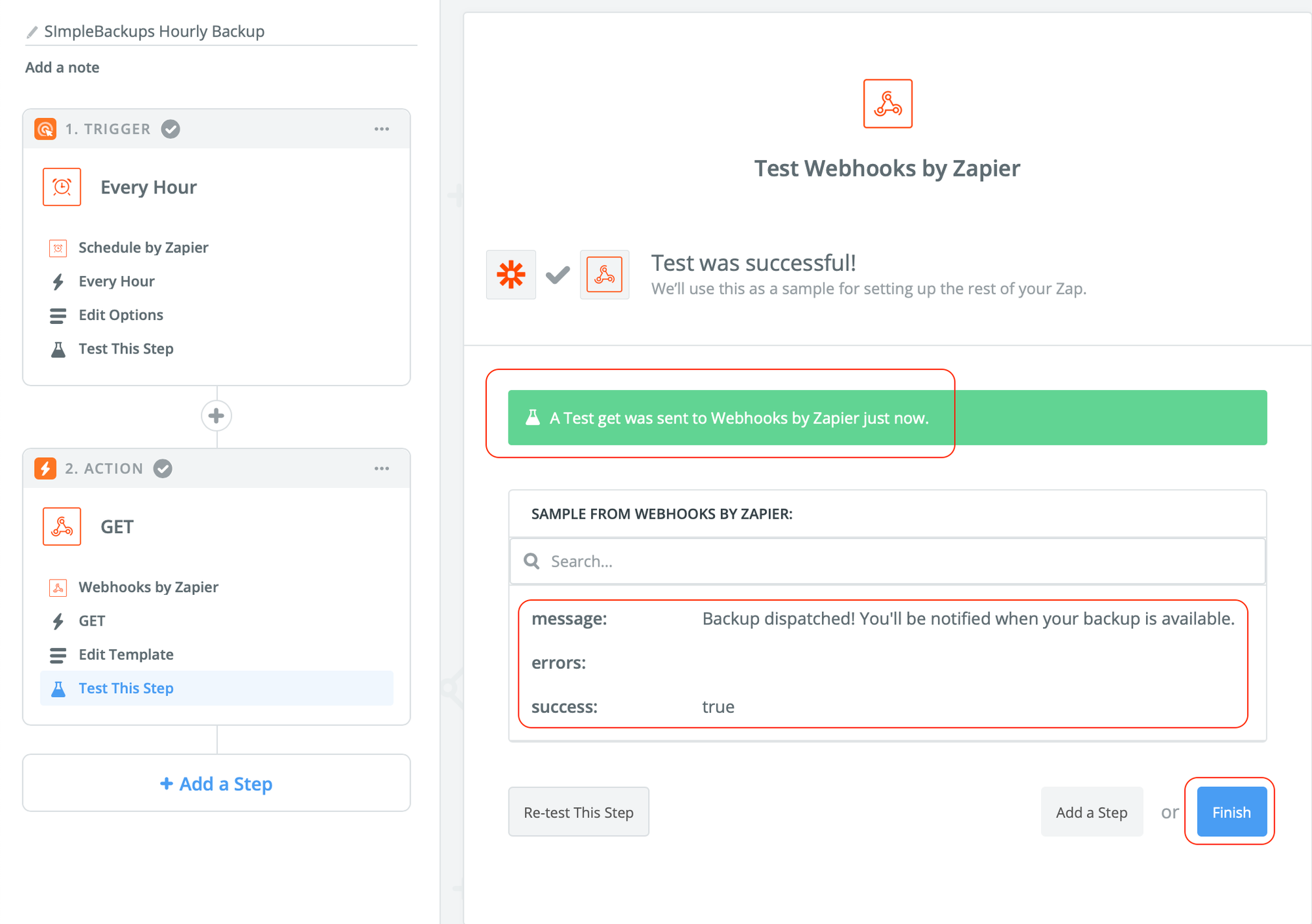
Step 10. Finally, don't forget to turn your Zap (integration) on. You can do so by clicking the button below.
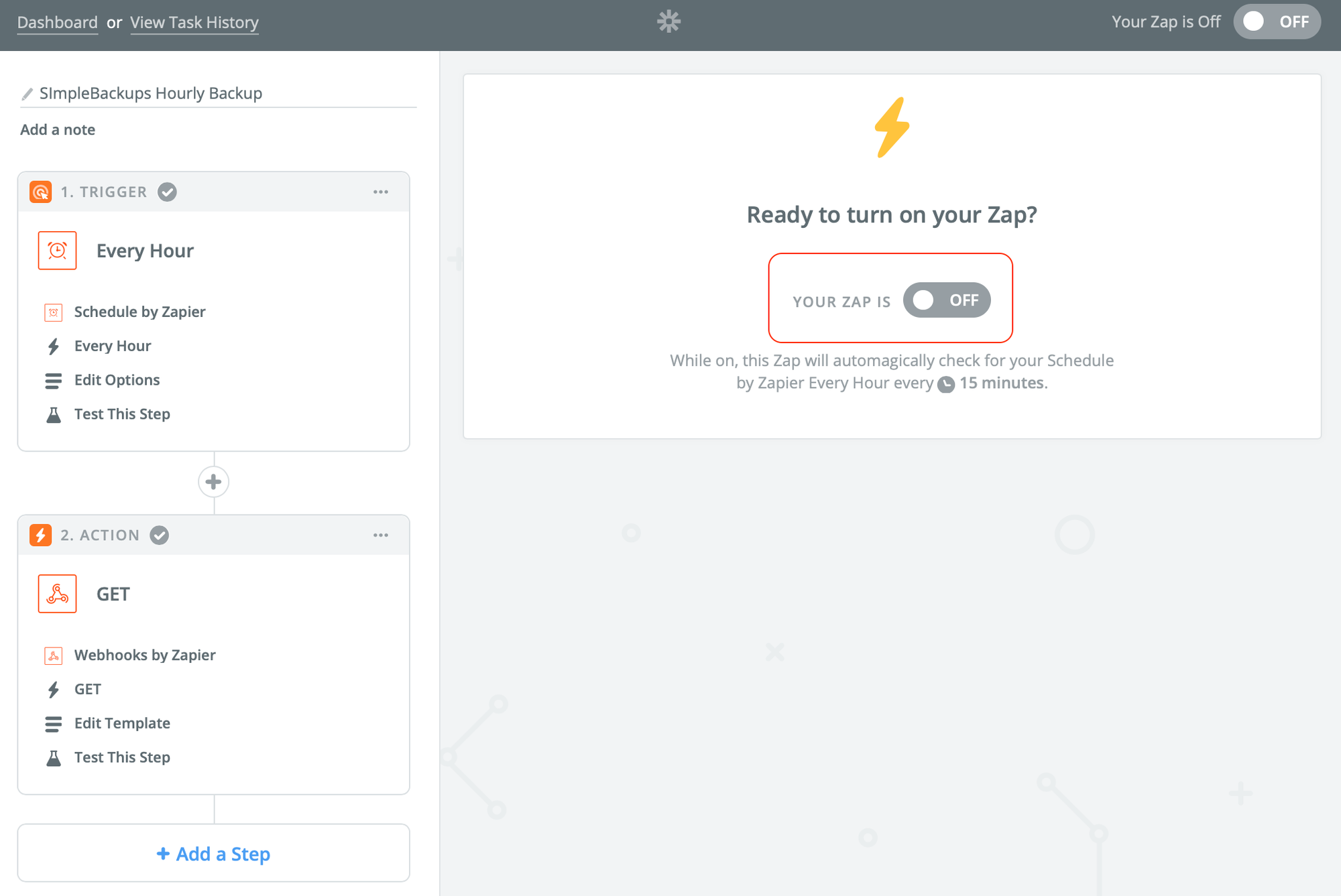
Reach out to us if you find that feature useful, want to suggest another use case or need any help setting it up!
Last updated on August 6, 2021