Restore a MySQL backup
Understand how to restore your MySQL Backups
This is a quick example of how to restore a MySQL database dump of a single database.
Step 1 - Create a MySQL Database
Create a MySQL backup for sampleDatabase (as an example).
Step 2 - Copy your backup link
- Go to your backup page, then select the "Logs" tab. Afterwards, click the little "( i )" on the right next to the copy you want to download.
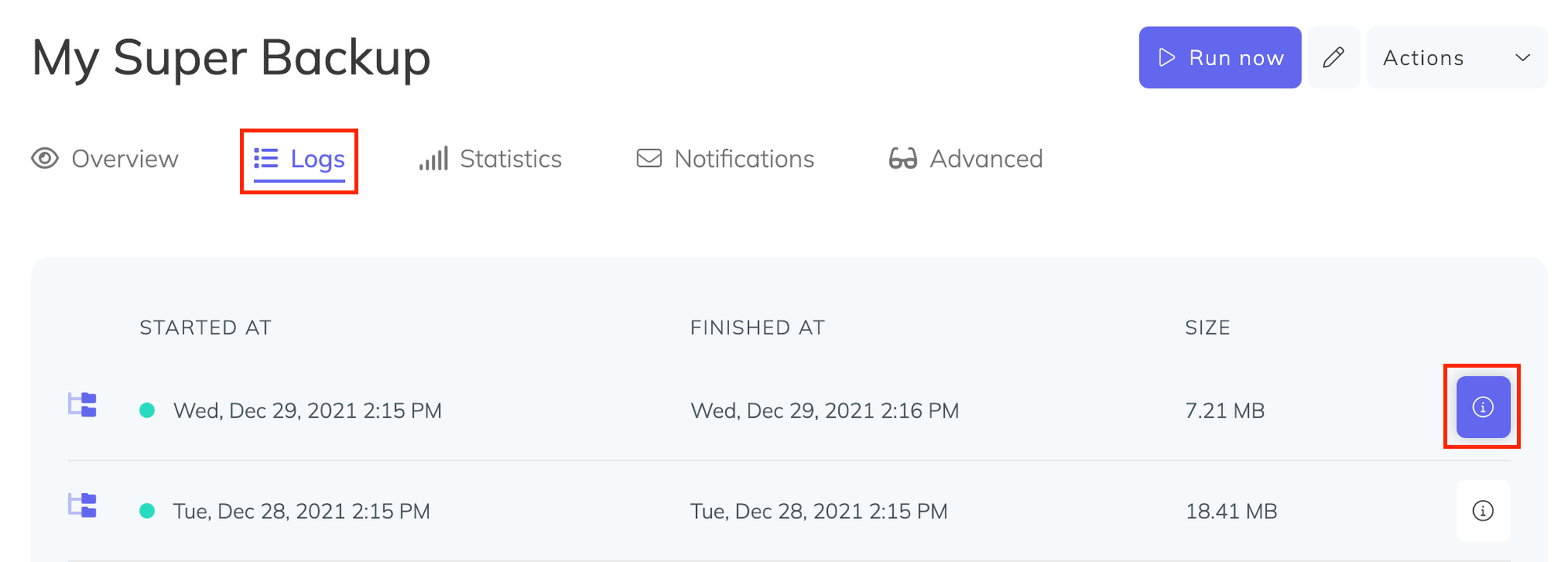
- Under the backup restore section on the modal that just popped up, click on "Click to generate a signed download link" then copy the resulting link.
Step 3 - Download your backup file
On your server, run the following command, and use the signed download link you obtained in the previous step (ensure you enclose it in double quotes as shown):
wget "PasteTheSignedDownloadLinkHereBetweenTheQuotes" -O "mysql-backup.sql.gz"Step 4 - Uncompress your backup file
Now that you downloaded the database backup on your server, extract it as shown:
tar -xvf mysql-backup.sql.gzThis will output a single SQL file in this format db-backup-XXX.sql in the same directory.
Step 5 - Restore your backup
sampleDatabase by the database copy you are restoring. It is a good practice to inspect the backup first before the restore. Restore and overwrite your by the downloaded backup as shown below by running:
mysql -uYOURDATABASEUSERNAME -pYOURDATABASEPASSWORD < db-backup-XXX.sqlIf you need any help in any of these steps, let us know and we can help you with the restore.
Last updated on August 6, 2021