DigitalOcean Managed PostgreSQL
How to use the connection string method to connect DigitalOcean Managed PostgreSQL to SimpleBackups. Add firewall rules for PostgreSQL.
To connect DigitalOcean Managed PostgreSQL to SimpleBackups, all we need is allow SimpleBackups IP addresses (if you are not using your own server for the backup), then get the correct connection string.
Step 1: Whitelist SimpleBackups' IP addresses
In this step, we will need to grab the full list of SimpleBackups' IP addresses and whitelist them (add them as trusted sources).
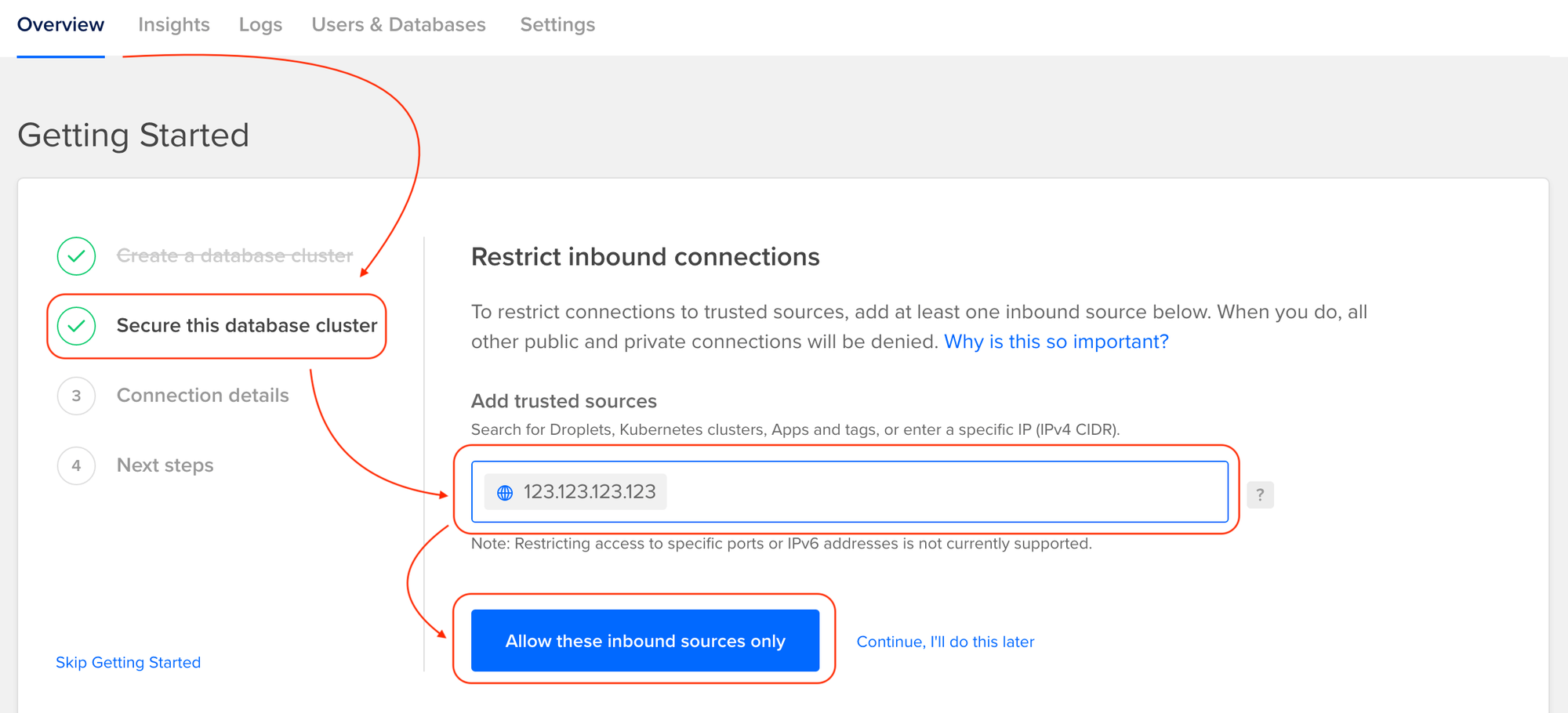
Step 2: Copy the connection string
After whitelisting SimpleBackups' IP addresses:
- Click on Connection details as shown below
- Select the Connection string option from the dropdown
- Select the Database you want to back up and the User
- Click Copy
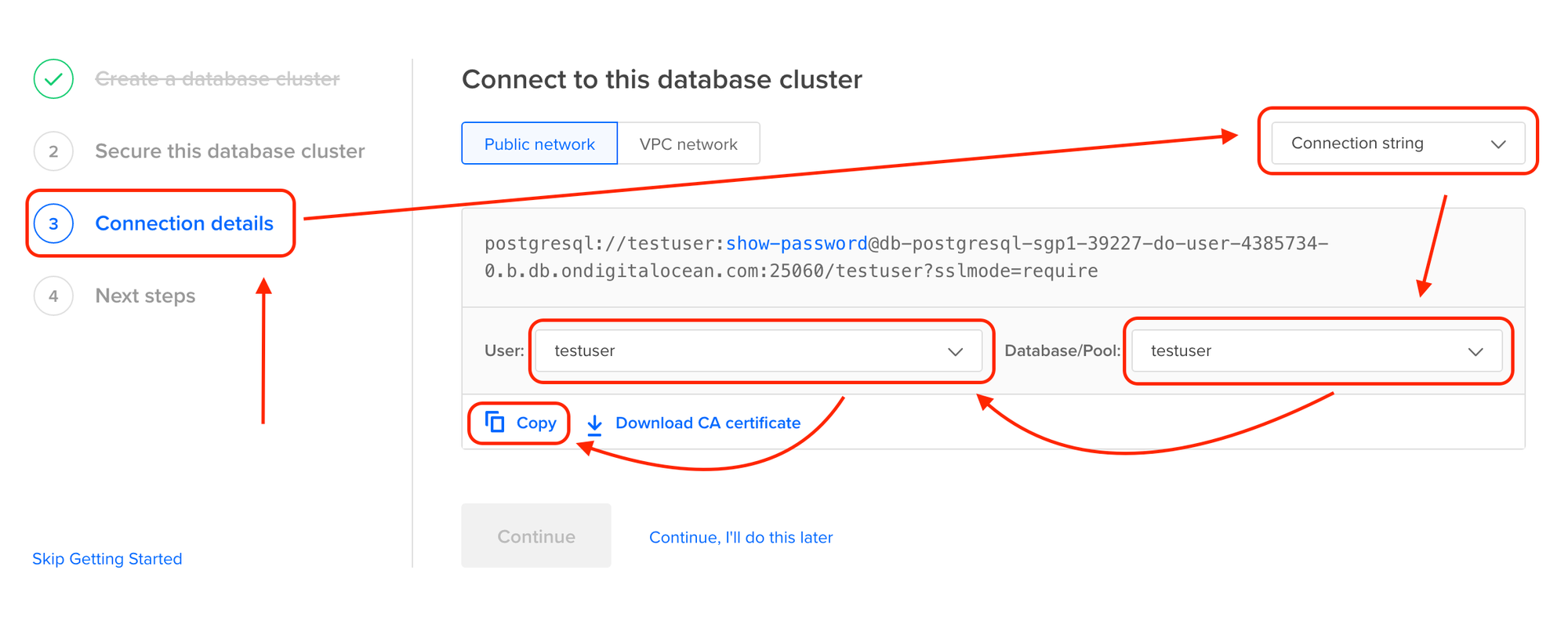
Step 3: Paste the connection string in SimpleBackups
Make sure that:
- PostgreSQL is selected as the database Type (you may need to click on Paste connection string instead if you do not see the connection string text field).
- Paste the full Connection string we obtained from Step 2
- And we are done!
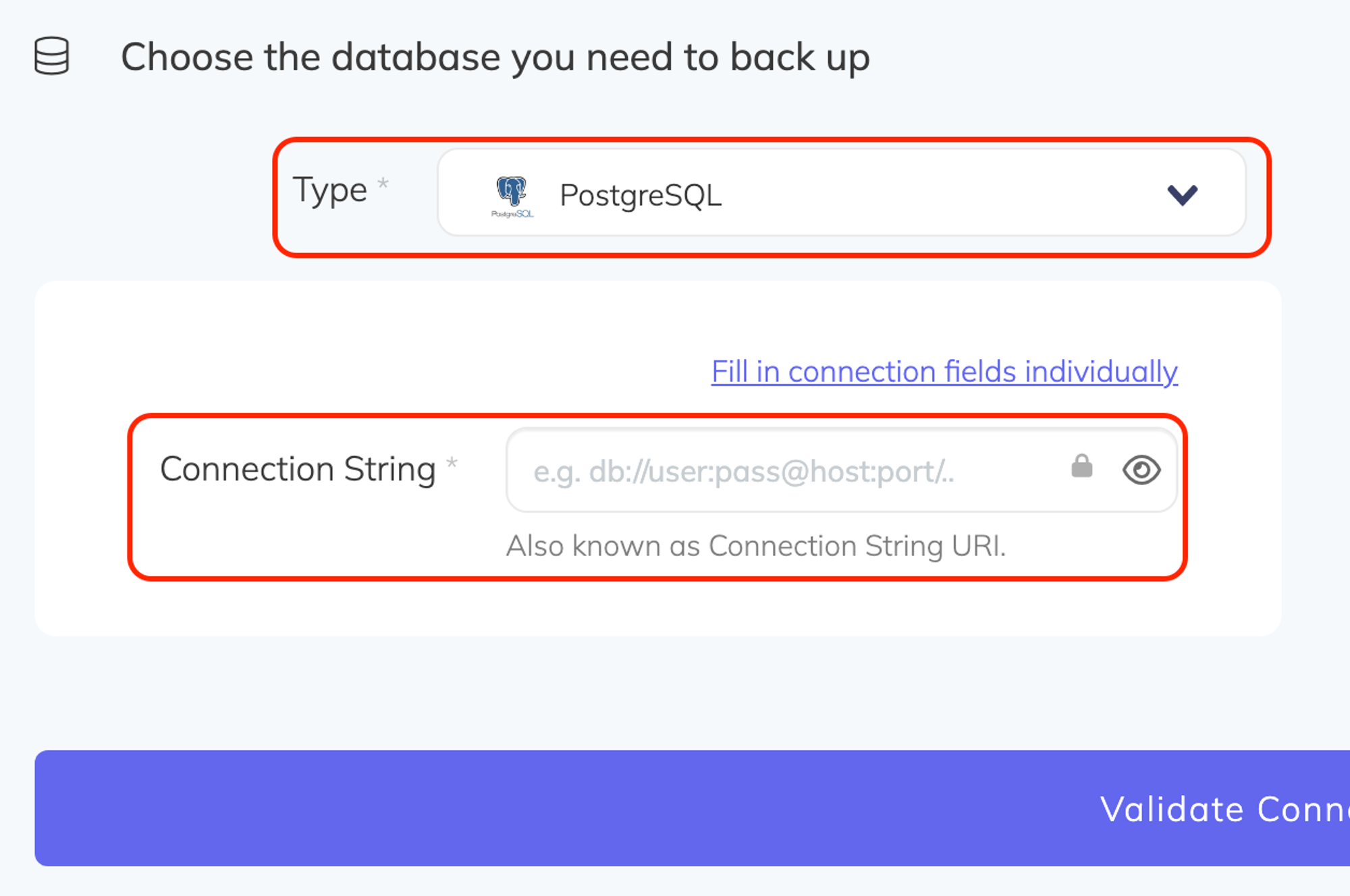
Afterwards you can just validate the database backup and choose the backup storage destination as usual!
⚠️ Note: You can click on "Download CA certificate" above, next to the Copy button an add your certificate to SimpleBackups as shown below - this step is optional but recommended.
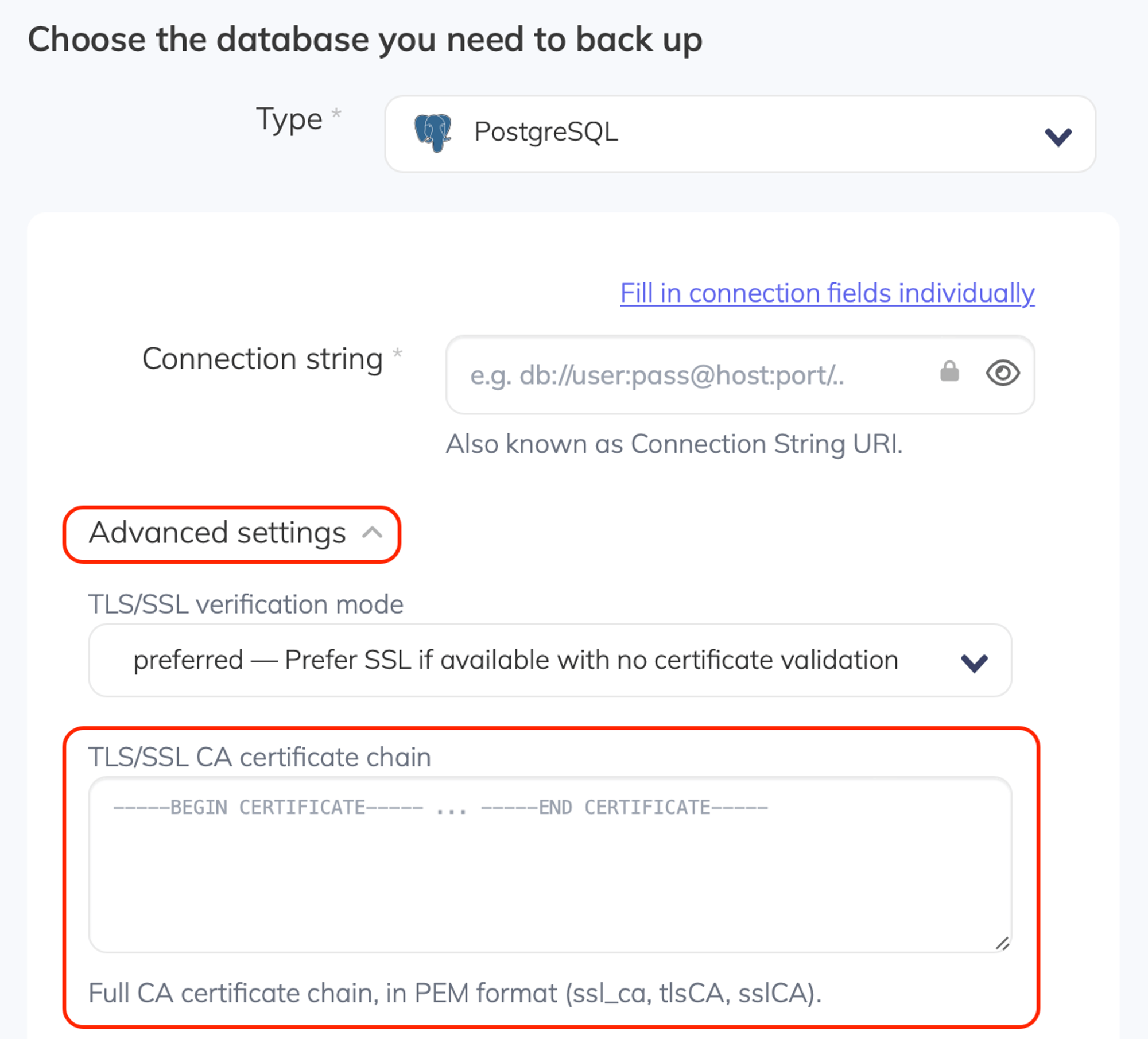
Last updated on August 6, 2021